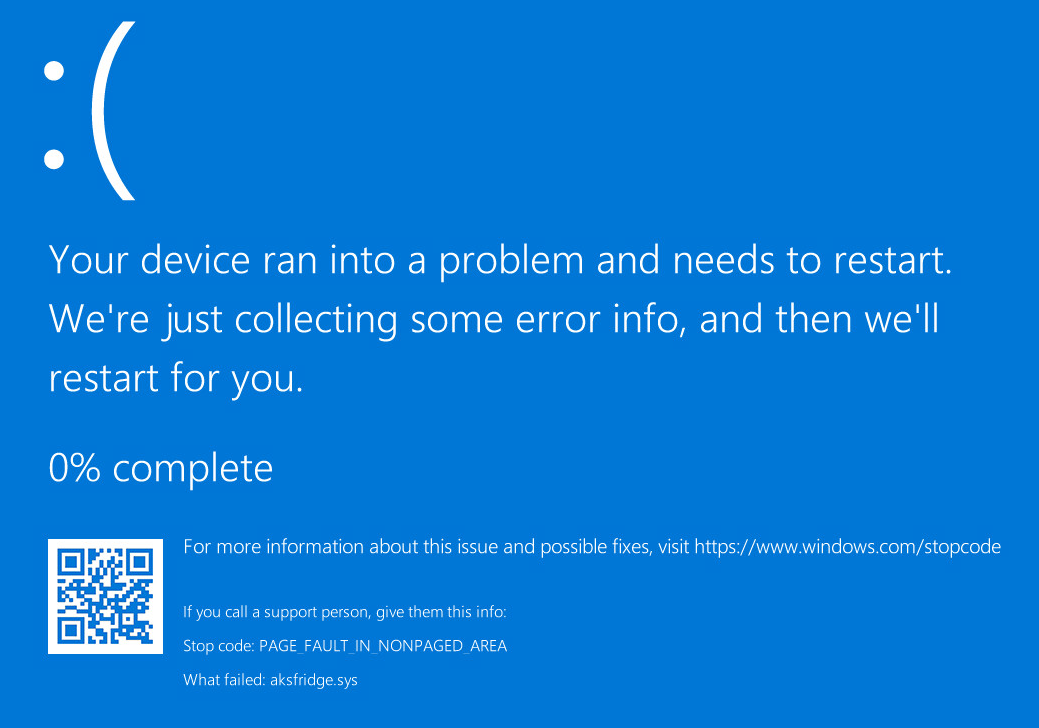Charon-AXP/VAX/PDP installation fails on Windows 10 Professional version 2004
Problem
Charon-AXP/VAX/PDP installation fails with blue screen on Windows 10 Professional version 2004.
When the installation procedure is running "haspdinst.exe" with parameters "-install -cm" the Windows server crashes:
![]() This problem is related to this version of Windows and the Sentinel HASP driver that requires version 8.11 to support the Windows release id 2004 (more information here).
This problem is related to this version of Windows and the Sentinel HASP driver that requires version 8.11 to support the Windows release id 2004 (more information here).
Versions of Charon affected: all
Solution
Fresh installation of Charon-AXP/VAX/PDP
- Move to the folder where you extracted Charon kit under
InstallationKit\hasp_installand make a copy ofhaspdinst.zipfile. - Download the attached
haspdinst.zipfile - Copy/replace this file in the
InstallationKit\hasp_installfolder - Move to the folder where you extracted Charon kit under
InstallationKitand make a copy ofHASP.deffile. - Download the attached
HASP.deffile - Copy/replace this file in the
InstallationKitfolder - If you have not yet already started the installation, proceed as usual otherwise restart the installation procedure.
Case where Charon is already installed and Windows was updated
- Open a command window (
cmd.exe) as Administrator - Move to the Charon installation folder under
Redistributables\Sentinel. Usually the folder isC:\Program Files\CHARON\Redistributables\Sentinel - Run "
haspdinst -purge" - Download the attached
haspdinst.zipfile - Extract the
haspdinst.exefile to the Charon installation folder underRedistributables\Sentinel - Run "
haspdinst -i"
Windows 10 Pro upgrade to 2004 recommended steps:
- Execute steps 1 to 6 above in order to avoid Windows update failure with error 0xc1900101 - 0x40021.
- Perform the Windows update to release 2004
- Perform the checks described further
Checks
- Open the Sentinel Admin Control Center either by opening the http://localhost:1947 page from your browser or from the Charon Virtual Machine Manager, Host Information & Utilities tab and click on the Sentinel Admin Control Center button.
- Click on Diagnostics on the left pane and verify the Run-time installer and package have version 8.11
- Start your Charon emulator using the Charon Virtual Machine Manager (or the Launcher or Service Manager for older versions)
Related articles
, multiple selections available, Use left or right arrow keys to navigate selected items
© Stromasys, 1999-2024 - All the information is provided on the best effort basis, and might be changed anytime without notice. Information provided does not mean Stromasys commitment to any features described.