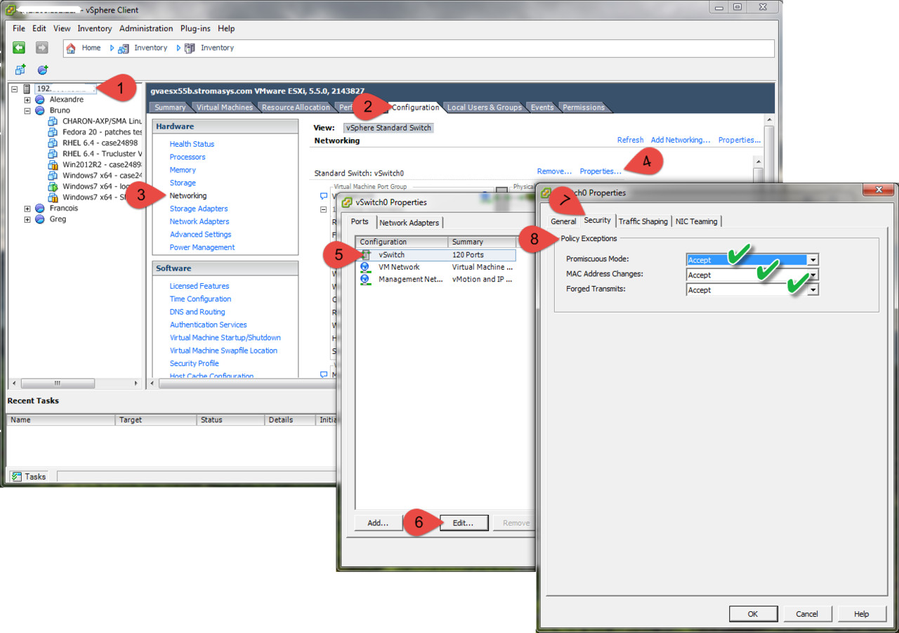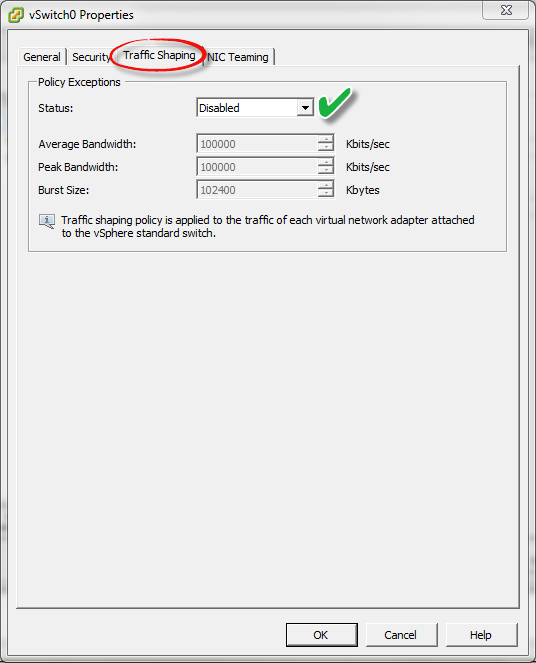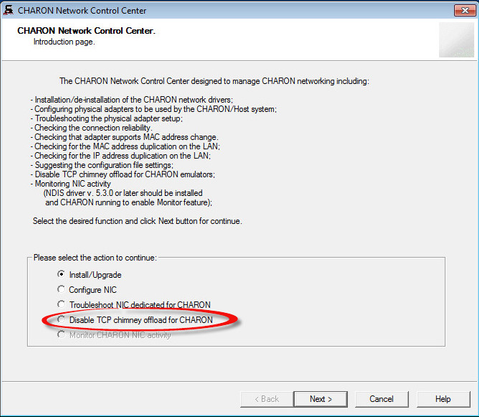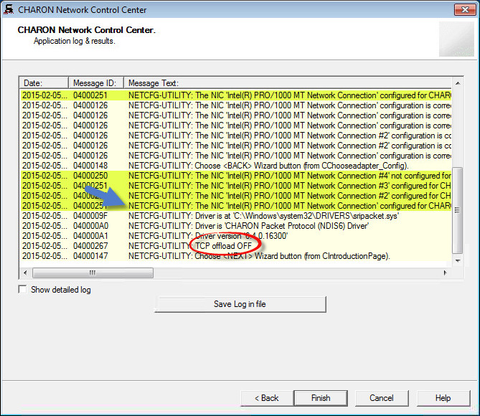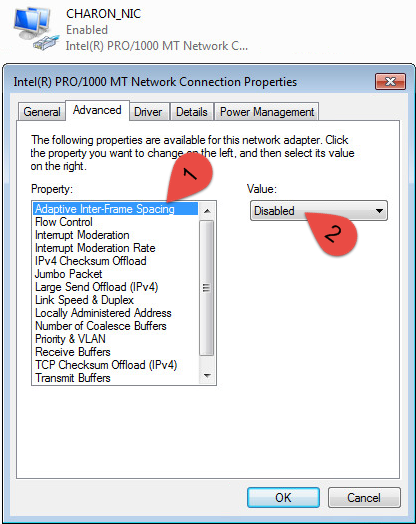Running CHARON on VMware - Network configuration
Description
When using CHARON on VMware, additional configuration steps are required to setup networking.
There are settings to be done on 3 levels:
Step-by-step guide
CHARON configuration
In most cases Promiscuous mode is required to be set on VM virtual adapter level. This way networking would allow modern traffic control.
‘Legacy’ packet port mode is an exception, which is kept for compatibility, and was mandatory for configuration with one old version of VMware.However, if Promiscuous mode is not enabled, legacy_mode switch can be used.It is not recommended to use it.
CHARON-VAX
Examples:
set XQA0 legacy_mode=true
|
CHARON-AXP
Examples:
|
VMware ESXi host level
Version 8 and up virtual appliance with E1000 network adapters only should be used for Charon up to version 4.9 included (
 not E1000E adapters ). Versions 4.10 and above support E1000, E1000E and VMXNETx adapters.
not E1000E adapters ). Versions 4.10 and above support E1000, E1000E and VMXNETx adapters.- A dedicated Port Group has to be created on all ESXi servers where a CHARON VM can be located.
- Promiscuous mode should be enabled on just this port group.
- Run vSphere client
- Select the ESXi system hosting CHARON appliance (root)
- Select the "Configuration" tab
- Select "Networking" in the "Hardware" left pane
- Click on "Properties" on the vSwitch used for CHARON appliance
- Select Port Group, click "Edit" button
- Select the "Security" tab
Set "Promiscuous mode", "MAC address changes" and "Forged transmits" to "Accept"
- Select the "Traffic Shaping" tab
Disable traffic shaping
- Select the "Security" tab
- Select Port Group, click "Edit" button
- Click on "Properties" on the vSwitch used for CHARON appliance
- Select "Networking" in the "Hardware" left pane
- Select the "Configuration" tab
- Select the ESXi system hosting CHARON appliance (root)
Emulator host level (in the VM appliance)
Windows
| Operating system | Notes | Charon version | Configuration steps | ||
|---|---|---|---|---|---|
Windows Server 2019 | TCP Chimney offload is disabled by default (deprecated technology) |
| None | ||
Windows Server 2008 R2 Windows Server 2012 R2 Windows Server 2016 Windows 7 Windows 8 & 8.1 Windows 10 | TCP Chimney offload must be disabled. Note:
|
| Configuration type 1 | ||
Older versions of Charon-AXP/PDP/VAX
| Configuration type 2 | ||||
| Older versions of Windows |
| Charon-AXP/PDP/VAX versions supported on these old versions of Windows | Configuration type 3 |
Configuration type 1
- Charon-AXP/VAX V4.7:
- open the Start menu, select "All Programs" then "CHARON", select your Charon product version, "Utilities" then "Network Controler Center version x.xx".
- Charon-AXP/PDP/VAX V4.8:
Double click the "CHARON Virtual Machine Manager" icon on desktop or select this utility in the tray menu; select "Host Information and Utilities" section and press "Network Control Center" button.
.
From the "Network Control Center" utility main page, select the "Disable TCP chimney offload for CHARON" option:
Click on the "Next" button.
.
The TCP Chimney offloading will be disabled:
- Click on the "Finish" button to exit.
Configuration type 2
- Open a command line windows with Admin rights
Issue the following command:
C:\>netsh int tcp set global chimney=disabledDelete all occurrences of Charon executables in the following table if any as described below:
C:\> netsh interface tcp show chimney...C:\> netsh interface tcp delete chimneyapplication ^More?application="C:\Program Files\CHARON\Build_16400\x64\as1000.exe"
Configuration type 3
Intelligent packet processing should be switched off for the network adapters dedicated to CHARON-AXP (naming of the parameters depends on the network adapter driver):
|
|
To do so, open the "Control Panel", select "Network and Internet" and "Network Connections". Right click on the adapter you dedicated to CHARON, select "Properties" and click on the "Configure" button. Select the "Advanced" tab and disable the properties mentioned in the list above.
Once all parameters have been turned off, click on the "OK" button.
Example:
Linux
Switch off the offload parameters for chosen network interface using "ethtool" utility.
A first step is to find what additional parameters are currently set to "on" on the host network adapter to be used by CHARON. To do that issue:
# ethtool -k <device>ethtoolwill return the offload parameters and their valuesExample:
# ethtool -k eth1Offload parameters for eth1:rx-checksumming: ontx-checksumming: onscatter-gather: ontcp-segmentation-offload: offudp-fragmentation-offload: offgeneric-segmentation-offload: ongeneric-receive-offload: offlarge-receive-offload: offThen use
ethtoolto switch off all the offload parameters:# ethtool -K <device> <parameter> offExample1: command lines
# ethtool -K eth1 rx off# ethtool -K eth1 tx off# ethtool -K eth1 sg off# ethtool -K eth1 gso offExample2: One command line
# for F in rx tx sg tso ufo gso gro lro rxvlan txvlan; doethtool -K eth1 $F off; doneor alternatively:
# ethtool -K eth1 rx off tx off sg off tso off ufo off gso off gro off lro off rxvlan off txvlan off Error messages can be ignored
Error messages can be ignored
.- For the example above let's create a temporary file containing the commands to be run on system startup, since the offload parameters must be switched off after each reboot
- Let's suppose that the name of the file is "offload_off_eth1.sh". In this case running it on system startup can be done in the following ways:
On Red Hat Linux:
# cat offload_off_eth1.sh >> /etc/rc.d/rc.localOn Fedora Core:
# echo '#!/usr/bin/bash' > /etc/rc.d/rc.local Do not use double quotes, use single ones
Do not use double quotes, use single ones# cat offload_off_eth1.sh >> /etc/rc.d/rc.local# chmod 755 /etc/rc.d/rc.local# ln -s /usr/lib/systemd/system/rc-local.service /etc/systemd/system/rc-local.service# systemctl daemon-reload
- Let's suppose that the name of the file is "offload_off_eth1.sh". In this case running it on system startup can be done in the following ways:
Warning
Running guests will have to be powered off/on for the new settings to be taken into account
Related articles
© Stromasys, 1999-2024 - All the information is provided on the best effort basis, and might be changed anytime without notice. Information provided does not mean Stromasys commitment to any features described.