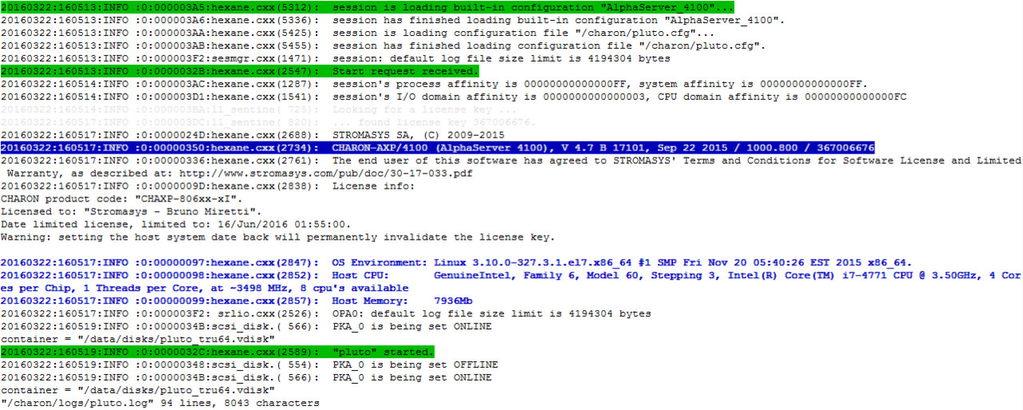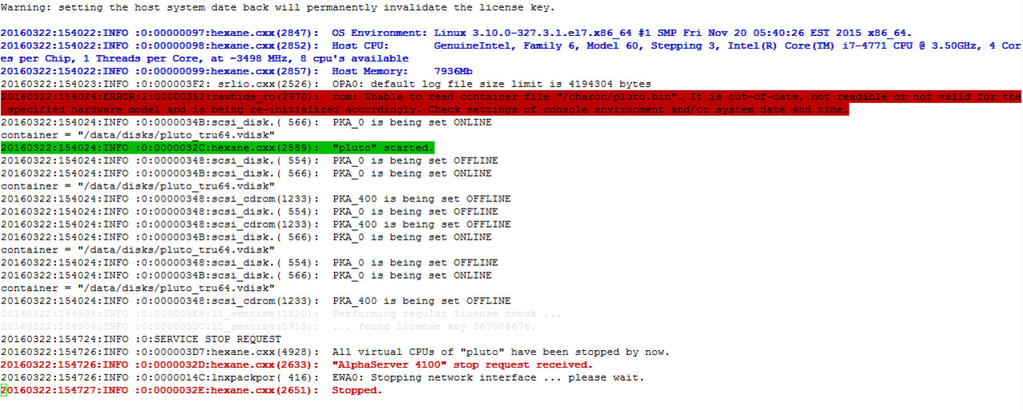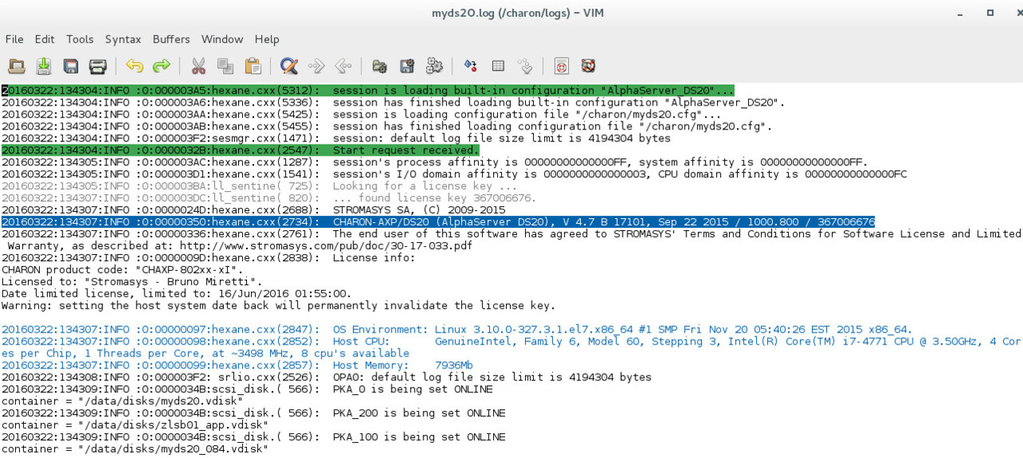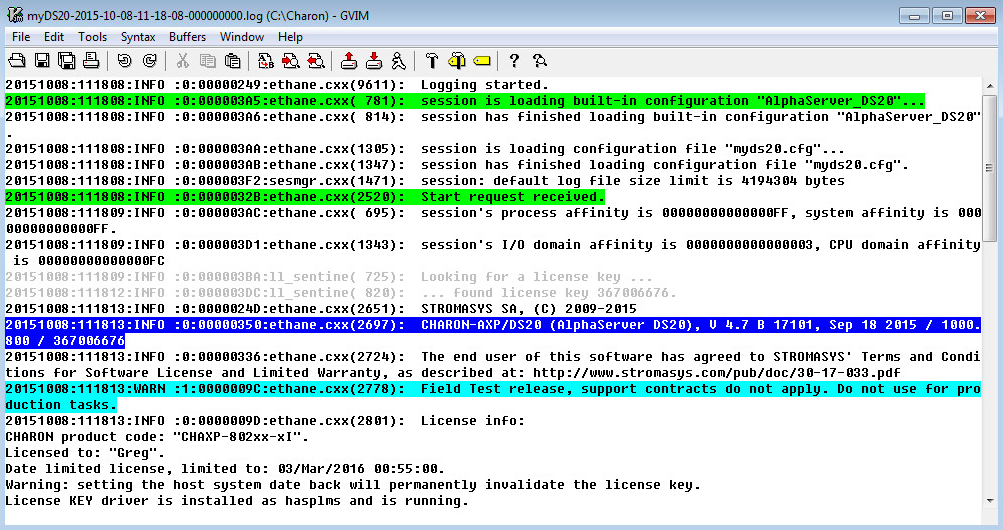CHARON Log files - Using vim for syntax highlighting on Linux and Windows
Table of contents
Global description
For ease of reading it is possible to use some tools to highlight some lines in the CHARON log files. "vim" is one of these tools. We will explain here how to setup this tool and use the customized configuration file.
Linux
Description
If 'vim' editor is installed on your Linux server, it is possible to use a command file to highlight log lines based on their error level or depending on strings matched.
Syntax highlighting
Settings
Download the configuration file customized for CHARON logs:
Usage
# vim -u <configuration file> <log file> |
Example1 - Character User Interface:
# vim -u /charon/charonlog.vimrc /charon/pluto.log |
![]() The vimrc file also works with the graphical version of '
The vimrc file also works with the graphical version of 'vim' if installed: 'gvim'
Example2 - Graphical User Interface:
# gvim -u /charon/charonlog.vimrc /charon/pluto.log |
![]() For ease of use, it is also possible to copy the
For ease of use, it is also possible to copy the charonlog.vimrc file to $HOME/.vimrc, the "-u <configuration file>" parameter is then no more needed
Examples
Example1 - CUI:
Example2 - CUI:
Example3 - GUI:
Windows
Description
'vim' for windows can be downloaded here: http://www.vim.org/download.php
or from this page:
Syntax highlighting
Settings
Download the configuration file customized for CHARON logs:
Copy it to your Windows home folder ( %UserProfile% ) as _vimrc
Example:
C:\Users\Charon\Downloads>copy charonlog.vimrc %userprofile%\_vimrc |
Usage
Find your log file and open it with 'gvim'. If you enabled the context menu option (default), right click on your log file and select 'Edit with Vim'.
![]() If the version of CHARON-AXP/VAX is too old, there could be some display issues due to the file format
If the version of CHARON-AXP/VAX is too old, there could be some display issues due to the file format
Example
Related articles
© Stromasys, 1999-2024 - All the information is provided on the best effort basis, and might be changed anytime without notice. Information provided does not mean Stromasys commitment to any features described.