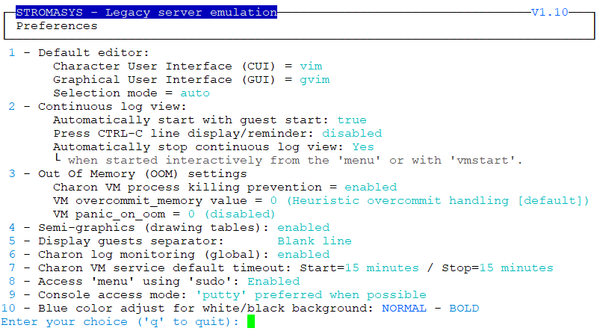/
Preferences
Preferences
Description
This option allows the users to define the following settings:
- Default editor for Character User Interface and Graphical User Interface with the selection mode, automatic or on demand. Automatic means the GUI will be preferred (if defined) if available otherwise the CUI editor will be used.
- Continuous log view:
- start or not when the virtual machine is started from the menu.
- display or not a reminder to tell how to exit from the view (CTRL-C).
- automatically stop the continuous log view when the virtual machine is started or stopped.
- Out Of Memory killer settings. The following settings are used to prevent OOM Killer to kill the processes if the available memory is low.
- Charon VM process killing prevention → if enabled, when displaying the list of Virtual Machines, a message will be displayed to confirm the running VM is protected against OOM Killer ("
Protected/OOM Killer") - VM overcommit_memory value → we recommend settings this value to 2.
- VM panic_on_oom:
- if set to 0 / disabled (recommended) → the kernel will kill some rogue process, by calling oom_kill().
- if set to 1 / enabled → the kernel panics when out-of-memory happens.
- Charon VM process killing prevention → if enabled, when displaying the list of Virtual Machines, a message will be displayed to confirm the running VM is protected against OOM Killer ("
- Semi-graphics enabled/disabled
- Display guests separator: can be none, blank line or separation line (useful if more than one virtual machine is configured on the server)
- Charon log monitoring (global):
- if enabled (default), the Linux Toolkit will create a log monitoring service when adding a new virtual machine and will report warning & error messages plus messages related to license, etc...
- if disabled, this service will not be created. This is useful if a monitoring software monitors the Charon log files and the license driver processes
- Charon VM service default timeout: define the default start and stop timeout for newly created virtual machines
- Access 'menu' using 'sudo': allows non root users to access the 'menu' with 'sudo'. Once enabled, a user with sudo provilege can enter 'menu' directly (password request and timeouts depending on your sudo settings)
- Console access mode: defines how the console will be accessed. It can be either:
- 'telnet' if installed
- 'putty' if installed and available (Xserver). If no DISPLAY available, 'telnet', if installed, will be used
- always ask
- Blue color adjust for white/black background: switches from different blue colors. Default should work with white background and black background. If the blue color is not easily readable, try to switch using this option (requires 256 colors terminal emulator capability)
Example
, multiple selections available,
Related content
Preferences
Preferences
More like this
Preferences
Preferences
More like this
Preferences
More like this
Preferences
Preferences
More like this
Preferences
Preferences
More like this
Preferences
Preferences
More like this
© Stromasys, 1999-2024 - All the information is provided on the best effort basis, and might be changed anytime without notice. Information provided does not mean Stromasys commitment to any features described.