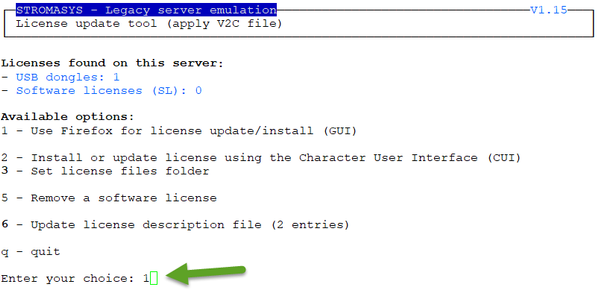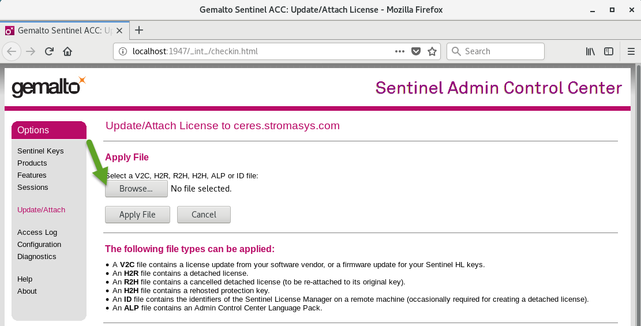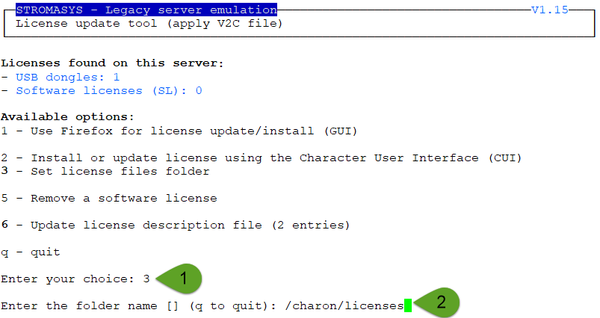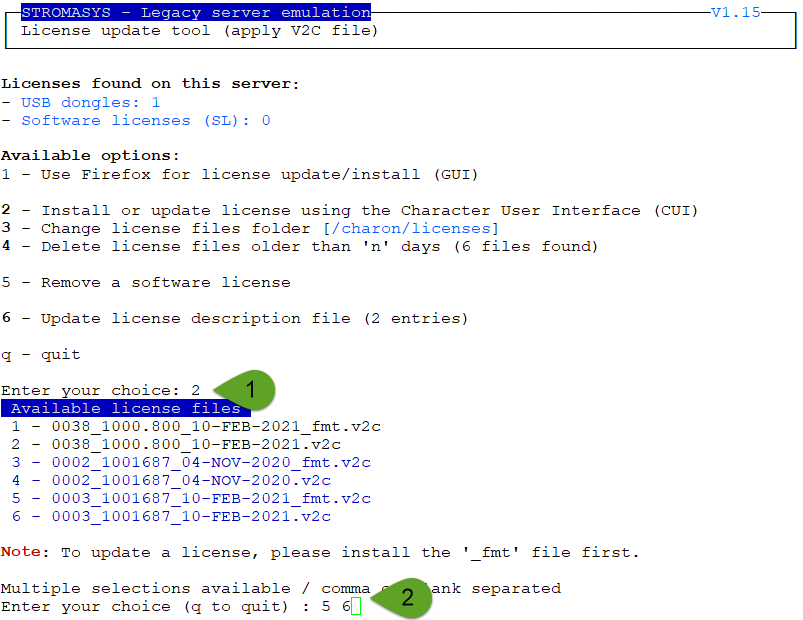License update tool (apply V2C file)
Table of contents
Description
License update with GUI or CUI. Opens Firefox Web browser (Graphical User Interface) in order to apply the V2C (Vendor to Customer) file received from Stromasys or if the 'hasp_update' executable file is present, coming from the Charon kit (starting with V4.6) or from a provided HASP SL (Software License) runtime package, allows you to apply updates from a Character User Interface.
Using Graphical User Interface (GUI)
Select option 1 from the menu:
and click on the Browse button to select and apply the V2C files:
![]() In case of update, install the
In case of update, install the _fmt.v2c file first (_fmt = format)
Using Character User Interface (CUI)
If the license folder is not set, select option 3 from the menu then enter the folder name:
![]() The specified folder must already exist. In the example above, the "
The specified folder must already exist. In the example above, the "# mkdir -p /charon/licenses" command was used to create the container
To apply licenses update, use option 2.
Example:
![]() Files are sorted by license number then sequence number and then by type with _fmt first. Files dated the current day are displayed in bold
Files are sorted by license number then sequence number and then by type with _fmt first. Files dated the current day are displayed in bold
The license updates will be applied in the order specified.
Notes:
- In case of update, install the
_fmt.v2cfile first (_fmt = format) - Common errors codes translations are displayed. If the error code is not listed here, please have a look at this article: hasp_update utility returns error message (if the code is not listed in this page, please contact our support)
- The option to delete license files .v2c older than a number of days is to be executed at will to cleanup the folder
- It is recommended to run the License expiration check utility or the HASP license details utility and check updates have been correctly applied.
Remove a software license
Use this option to remove existing or cloned software licence.
Update license description file
Use this option to define a description for the license. For example, if this is a USB dongle, its location.
This is performed using the editor defined in the preferences, format is as described below:
<license number>;<description>;<color code>
Color code can be:
- Red
- Green
- Yellow
- Blue
- Magenta
- Cyan
- White
Example:
1001687;SEH myUTN-50a USB/Network box Port 1;4 |
© Stromasys, 1999-2024 - All the information is provided on the best effort basis, and might be changed anytime without notice. Information provided does not mean Stromasys commitment to any features described.