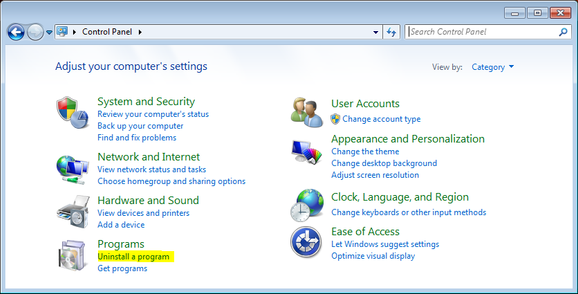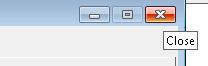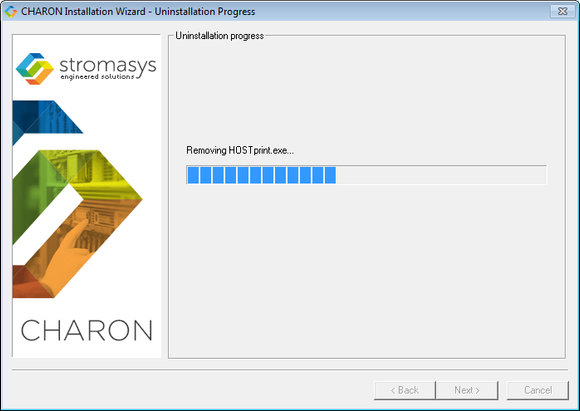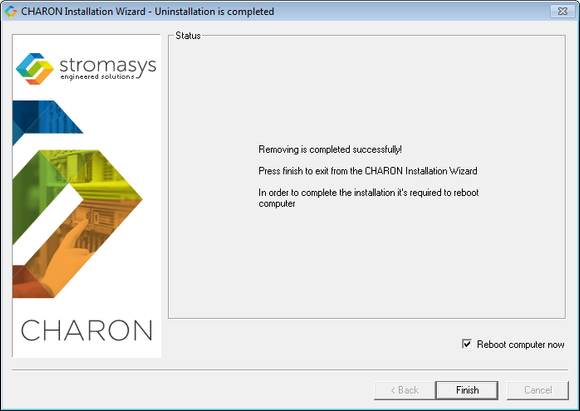CHARON-VAX and CHARON-PDP for Windows deinstallation
Deinstallation procedure
Perform a clean shutdown of the running guests, open the CHARON Virtual Machines Manager, stop all running CHARON-VAX / CHARON-PDP Virtual Machines (VM) and remove them.
In case of a complete deinstallation:
- Remove all the CHARON Virtual Machines.
- Using the "Network Control Center" utility that can be opened from the "CHARON Virtual Machines Manager", release all the network interfaces back to the CHARON host.
- Remove any specific CHARON drivers installed manually (if any).
Open up the "Control Panel" and select "Uninstall a program":
.
In the list of applications, double click on "CHARON Products":.
In the appearing CHARON installation dialog, select "Remove components or products" and press the "Next" button:.
In the following dialog, select the CHARON product to be removed (or changed). Check "Select all the products" for deinstallation (or changing) of all installed CHARON products. Do not select "Display components page" unless you need to remove just some components of the CHARON product.
Press the "Next" button:
If there are some CHARON Virtual Machines that use this particular version of CHARON the following error message will be displayed:
.
In this case, open "CHARON Virtual Machines Manager", select the CHARON Machine(s) listed above and either press the "Remove VM" button or open the VM configuration tab and set this virtual machine to use another Charon version if more than one version is installed:
.
Close the "CHARON Virtual Machine Manager" with a click on the "x" button and confirm you want to exit:
.
Press the "Next" button, the uninstallation process will begin:
.
If "CHARON Virtual Machines Manager" is still running the following dialog will be displayed:
.
Do not close the uninstallation dialog but exit from "CHARON Virtual Machines Manager" the way described above.
Press the "OK" button then the "Retry" one in the appearing dialog:
Once uninstallation (or changing) is done, the following dialog will be displayed:
Keep the "Reboot computer now" selected and press the "Finish" button to reboot the CHARON host.
© Stromasys, 1999-2024 - All the information is provided on the best effort basis, and might be changed anytime without notice. Information provided does not mean Stromasys commitment to any features described.