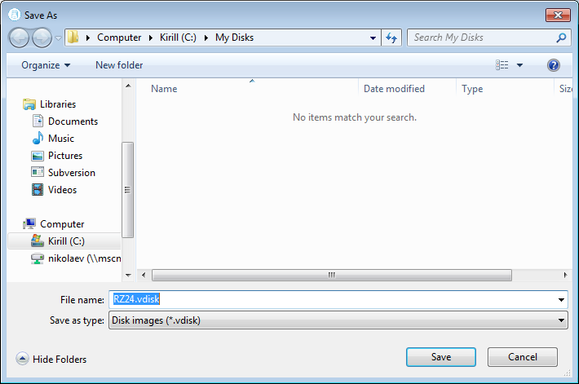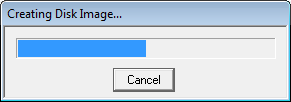Migration to CHARON-VAX and CHARON-PDP for Windows
Table of Contents
Introduction
This section describes how to migrate your VAX system to CHARON-VAX. We will use a sample MicroVAX 3600 system to demonstrate the migration procedure. The process is similar for all CHARON-VAX models.
CHARON-PDP/11 migration is done in similar way except for the step of acquiring the QBUS addresses and vectors directly from console. Instead this information should be collected directly from the RSX11/RT11 operating system installed on the host to be migrated. Please refer to the RSX11/RT11 User's Guide for guidelines.
If CHARON-VAX based virtual system needs to be created from scratch, refer to this Application Note describing how to find proper Qbus addresses and Vectors for each virtul device.
Creating CHARON Virtual Machine
As a first step it is required to create a CHARON Virtual Machine (VM) using the CHARON Virtual Machines Manager in the following way:
Press the "Create VM from Template" button:
Specify the HP VAX model to be emulated and the name of the VM then press the "Create" button:
The VM will be created:
Select the VM from the left pane and press the "Edit Configuration" button:
The VM configuration file will be opened in Notepad. Now the file can be updated to reproduce the target HP VAX configuration.
Collecting information about the source VAX system
The first step is to determine the exact configuration of your VAX hardware in order to create the CHARON VM configuration file.
Turn on your source VAX system. At the ">>>" prompt, issue the "show qbus" and "show device" commands:
|
|
The source VAX configuration in this example is:
| Controller | Address | Devices on controller |
|---|---|---|
| RQDX3 | 772150 | -DUA0 (RZ23) -DUA1 (RZ24) |
| RQDX3 | 760334 | -DUB2 (RZ25) -DUB3 (RZ26) |
| TQK50 | 774500 | -MUA0 (TK50) |
| TQK50 | 760444 | -MUB3 (TK50) |
| DHQ11 | 760520 | |
| DHQ11 | 760500 | |
| DESQA | 774440 | -XQA0 |
To find out the exact types of controllers please refer to the source VAX system documentation.
Creation of CHARON-VAX configuration file
Using the above information, the following parameters and values can be set in the configuration file:
|
Note the Qbus addresses specification:
- The number is prefixed with "0", meaning it is an octal value.
- The number of digits reflects the 22 bit Qbus architecture.
Additional DHQ11 serial lines can be mapped later. For now, only 2 lines are configured. They are mapped to IP ports 10010 and 10011.
The DESQA controller is mapped to a network interface having the name "Charon". This interface will be used for the CHARON VM (see the Installation section for more details) on this particular host.
Making disk images
In our example, the mapping of the RQDX3 controller and the TQK50 tapes include physical devices and disk and tape images. The tape images have not to be manually created whereas the disk images have to be created as described below.
Our example creates disk images of the original physical type. In reality, this step is the best opportunity in the migration to provision larger disks to get extra storage space.
Create special directories for storing disk and tape images. The created directories are referenced in the sample configuration file above.
...> cd C:\ |
This operation can also be done using Windows Explorer.
![]() Alternatively it is possible to put the tape and disk images in the CHARON VM Home Directory.
Alternatively it is possible to put the tape and disk images in the CHARON VM Home Directory.
Start the "MkDisk" utility by pressing the "Virtual Disk Tool" button in the "Host Information & Utilities" tab of the CHARON Virtual Machines Manager:
The following dialog will appear:
Select "VAX" in the "Select System" drop-down menu, "MSCP" in the "All Controllers" drop-down menu and "RZ24" (for example) in the "Select Disk Type" drop-down menu.
Press then the "Create Disk Image" button:
The utility will ask you to specify the output file name. Select the "C:\My disks" directory that has been created earlier, or create it directly in the dialog, and press the "Save" button:
The "MkDisk" utility will create the requested disk image:
Repeat this sequence for the disks "RZ28.vdisk", "RZ22.vdisk" and "RZ23.vdisk". Place them in the same folder.
Installation of VAX operating system
The next step is to transfer the data from the source VAX system to CHARON VM. The easiest way to do this is via backup over the network but for this operation a bootable network-enabled operating system on a CHARON-VAX disk image or physical disk is needed.
The example configures the CHARON-VAX MicroVAX 3600 system for installation of VAX/VMS from a distribution CD-ROM (usually it is "\\.\CdRom0" if the host has only one CD-ROM drive):
|
![]() DUA3 will be the disk where all the source disks will be copied so its size needs to be large enough to store all the disk backup images.
DUA3 will be the disk where all the source disks will be copied so its size needs to be large enough to store all the disk backup images.
Create an empty disk image for installation of VAX/VMS and another one for storing backups from the source VAX system as it is shown in the section above.
Run the CHARON VM and boot from the CDROM named "dua4" ("migration.cfg" is the configuration file we use in this example):
|
Install VAX/VMS including DECnet on "dua2". The DECnet address must belong to the same area as the source VAX system.
Login to the newly installed VMS system and initialize the disk that will be used to store the backups. Let's assume its prompt is "newvms$ "
|
Making remote backups
Now we are ready to create disk backups of the source VAX system on the CHARON VM.
Boot the CHARON VM and make sure that the source VAX system is available via DECnet.
Login to the source VAX system. Stop all the batch queues, kick off the users, stop all the applications and close the databases if there are. The commands listed in SYS$MANAGER:SYSHUTDWN.COM may be helpful. The goal is to close as many files as possible. The system disk will have several files opened (pagefile, swapfile, etc.) and this is a normal situation.
![]() The use of the "SHOW DEVICE /FILES" command would be of help to know files opened on a disk.
The use of the "SHOW DEVICE /FILES" command would be of help to know files opened on a disk.
In this example, the CHARON VM system is node 1.400.
Issue the following commands from the source VAX. Let's assume its prompt is "source$ ":
|
When the backup operation will be completed, the disk "DUA3" of the CHARON VM will contain 2 savesets: "DUA0.BCK" and "DUA1.BCK".
Restore backups to CHARON-VAX disks
The savesets have now to be restored on their corresponding virtual disks. Login to the CHARON VM guest OS and issue this sequence of commands:
|
If you are going to have the CHARON VM and the original physical VAX on the network at the same time, you must change the network identity of one system, usually the CHARON VM.
The easiest way is to boot the CHARON VM on the restored system disk with the network disabled and to configure new addresses then enable the network and reboot.
![]() The NIC can be disabled with a
The NIC can be disabled with a interface="(disabled)" statement in the CHARON VM configuration file.
Alternative ways of data transfer
Some alternative methods of data transfer are also possible. For example:
- Connect a SCSI tape drive to the CHARON-VAX / CHARON-PDP host via a PCI card
- Map the tape drive in the CHARON VM configuration file
a. Restore the source VAX system backups from tape to disk images via VMS/RSX11/RT11 running on the CHARON VM
b. Boot from standalone backups and restore the content to the CHARON VM virtual disks - Dump the source VAX/PDP11 system backups to tape images using the "mtd" utility and:
a. Boot from the freshly installed VMS/RSX11/RT11 system and restore the tape images to the CHARON VM virtual disks
b. Boot from the standalone backup and restore the content to the CHARON VM virtual disks
- Map the tape drive in the CHARON VM configuration file
Create a network cluster between the source VAX/PDP11 system and the CHARON VM (it is possible to use the source system as a boot server); then perform simple backups from one disk to another:
$ BACKUP/IMAGE/IGNORE=INTERLOCK REAL$DUA0: DUA0:
Related content
© Stromasys, 1999-2024 - All the information is provided on the best effort basis, and might be changed anytime without notice. Information provided does not mean Stromasys commitment to any features described.