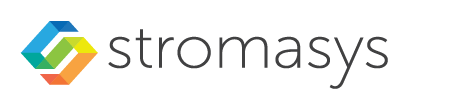Charon-AXP/VAX for Windows - Preparing dedicated NIC
Disabling Offload Parameters on Dedicated NIC
For every Network Interface (NIC) that you will dedicate for use with the Charon emulator, you should disable various offloading functions in the Windows driver.
Disabling TCP Chimney Offloading
Windows Version specific notes:
- On Windows Server 2019 and higher this feature is disabled by default (deprecated). So, unless the feature was manually enabled, no configuration is required.
Windows Server 2008 R2, Windows Server 2012 R2, Windows Server 2016, Windows 7, Windows 8 & 8.1, and Windows 10: before using the Network Control Center Utility to disable the feature, ensure that the Windows Firewall service and BFE service are running.
Restart the "Network Control Center" utility again and select Disable TCP chimney offload:
Press the Next button to apply the Disable TCP chimney offload parameters settings.
Press the Cancel button to exit from the "Network Control Center" utility.
Please note:
- When the NIC properties are configured in Windows, a reboot of the Charon host is required for the changes, specifically changes to the offload parameters, to take effect.
- Do not forget to cleanly shut down any running guests before rebooting the Windows host!
Manually Configuring/Checking the Connection Items
For a NIC that is dedicated to Charon, the following three items should be checked, and all others unchecked:
- Charon Network Packet Port driver
- Link-Layer Topology Discovery Responder
- Link-Layer Topology Discovery Mapper I/O Driver
Disable Network Interface Attributes Manually
For every Network Interface (NIC) that you will dedicate to the Charon emulator, you should manually disable various offloading functions in the Windows driver. The following description applies to Windows 10 Pro. It may differ somewhat for other Windows versions.
Open the "Settings" dialog, select "Network & Internet", then "Change Adapter Options". A new dialog window will appear showing all the NICs known to the system. For all NICs that will be used by Charon, right-click on the NIC and choose "Properties". The following dialog should appear:
Click the "Configure" button to open. The following dialog window should appear. Select the "Advanced" tab.
Go through every "Property" and look at the options available in the "Value" drop-down. The properties that you see here will differ depending on the networking hardware, the network driver, and the Windows version, so please keep in mind that the specific examples mentioned below are exactly that – examples. If the value "disable" is offered, you should select that unless it is on the list of things below of things you should not change. For properties with numeric values, you should not change the value.
The following are examples of properties that must be disabled:
- Adaptive Inter-Frame Spacing
- IPv4 Checksum Offload
- Jumbo Packet
- Large Send Offload V1 or V2 (IPv4 & IPv6)
- TCP Checksum Offload (IPv4 & IPv6)
- UDP Checksum Offload (IPv4 & IPv6)
Examples of properties that should not be changed:
- Packet Priority & VLAN
- Interrupt Moderation
- Receive Side Scaling
- Flow Control
- Locally Administered Address
- Maximum Number of RSS Queues
- Receive Buffers
- Transmit Buffers
© Stromasys, 1999-2024 - All the information is provided on the best effort basis, and might be changed anytime without notice. Information provided does not mean Stromasys commitment to any features described.