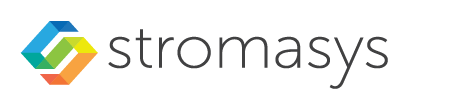__Include: Additional Cloud-specific Routing Information
Contents
Cloud-Routing Introduction
Unfortunately, the steps in the different cloud environments differ due to the different network implementations of the cloud providers. And cloud LAN implementations in general are quite different from physical LANs in an on-premises network. The most important differences to bear in mind for all clouds are the following: The following sections will show some of the most important cloud-specific configuration steps required for a custom routing configuration.
The configuration of IP routing in and between cloud LANs and between cloud LANs and on-premises networks requires additional steps when compared to IP routing in an on-premises LAN.
Common Steps to Configure Routing on a Linux Instance
The following steps are required on a Linux host to configure custom routing independent of were the Linux instance is installed. If the Linux instance is to act as a router, IP forwarding must be enabled: Non-persistent change: Persistent change: add Add the custom routes to the routing table as required:# sysctl -w net.ipv4.ip_forward=1net.ipv4.ip_forward=1 to a file in /etc/sysctl.d.# ip route add <network>/<netmask> via <gatewayIP> # nmcli connection modify <connection-name> +ipv4.routes "<network>/<netmask><gatewayIP>"/etc/sysconfig/network-scripts named route-<interface-name><network>/<netmask> via <gatewayIP> dev <interface-name>
Azure Routing Specifics
Even if forwarding is enabled on a Linux instance in the Azure cloud, forwarding will not work unless it is explicitly configured for the instance. This is required any time the Linux instance is to accept packets that are not directed towards one of the IP addresses assigned to it by the cloud provider. This change must be made on every affected NIC of the instance. Follow the steps below: Routes not being part of the Azure vNet range used must be added to the vNet environment via a route table. Using certain managed services (e.g., VPN gateways), such routes are added automatically. A route table can be thought of as being a way to configure the routing table of the cloud LAN default gateway. To create a new route table use the following steps from the Azure services overview: +Create > search for Route Table > press Create in the Route Table selection To add routes to a route table use the following steps: Select the Route Table from the resource overview > Routes > Add To add the route table to a subnet, perform the following steps: Virtual Machine > Select instance > Networking > Virtual network / subnet > Subnets > click on subnet > select correct Route Table > Save To check if the routes are active, perform the following steps on the running cloud instance: Virtual Machine > Select instance > Networking > Select NIC > Effective Routes ARP operation Even though each NIC has its own MAC address from a Linux perspective, any ARP request for other systems on the same LAN will be answered with the MAC address of the default gateway. This can be confusing during troubleshooting as it is not possible from the ARP entries to see which MAC address a target system has. Also, static ARP entries become meaningless. Default gateway behavior The Azure cloud LAN default gateway does not answer to pings. This can cause problems for some guest systems using a dedicated NIC and relying on ICMP requests being answered by the gateway.Enable IP Forwarding for the Instance
Add a Route Table for Custom Routes the the Instance Subnet
Other Influences on Network Operation
Potential Routing Problems on Guest when Using a Dedicated NIC
The Azure cloud LAN default gateway does not respond to pings. This may cause problems for guest operating systems that use ICMP as a mechanism of "Dead Gateway Detection". On example for this is HP-UX: once it marks the default gateway as unusable, any additional traffic that would require the default gateway fails. Possible workaround for HP-UX: Possible workaround for other guest operating systems (or if the above is not an option for HP-UX):# ndd -get /dev/ip ip_ire_gw_probe
a 1 indicates that the feature is active# ndd -set /dev/ip ip_ire_gw_probe 0TRANSPORT_NAME[0]=ip
NDD_NAME[0]=ip_ire_gw_probe
NDD_VALUE[0]=0
© Stromasys, 1999-2024 - All the information is provided on the best effort basis, and might be changed anytime without notice. Information provided does not mean Stromasys commitment to any features described.