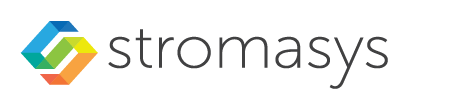CHARON-VAX/PDP11 for Windows - Manage service
To see the execution log of a CHARON service, select the service ("charon-3100" in the example below) and the current log messages will be displayed in the right panel of the utility interface. You may need to scroll up to see startup/previous messages:
To control execution of CHARON services, open the "CHARON Service Manager" utility from the "Start" menu or use the system tray shortcut to manage the services w/o opening the main window of the utility:
Press the right button of the mouse to see a list of the installed CHARON services ("charon-3100" in our example):
Select the Service to see the list of the available operations:
Explanation:
| Menu Item | Function |
|---|---|
| Start | Start CHARON service |
| Show Console | Show CHARON service console if it has been closed or not active on the automatic service startup |
| Halt | Halt VAX/PDP11 emulator associated with the selected CHARON service |
| Reset | Reset the virtual VAX/PDP11 associated with the selected CHARON service |
| Stop | Stop CHARON service |
| Show Log | Show execution log of the selected CHARON service |
Choose the desired action and click on it.
Related content
© Stromasys, 1999-2024 - All the information is provided on the best effort basis, and might be changed anytime without notice. Information provided does not mean Stromasys commitment to any features described.