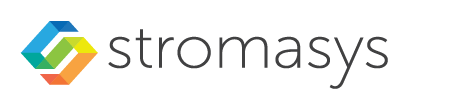__Include: Charon - Additional NICs on OCI: v1
To add an additional network interface to an instance or to remove an interface from your instance perform the steps described below.
Please note: The steps below only provide a basic overview. The exact tasks required will vary depending on your network design. Please refer to the Oracle cloud documentation for details. In particular, adding additional VNICs to a Linux system running on a baremetal OCI instance requires additional steps to enable the operating system to recognize the additional interface. See https://docs.cloud.oracle.com/iaas/Content/Network/Tasks/managingVNICs.htm for details.
Contents
When an instance is created, a default Ethernet interface is attached to the system. This is the primary network interface You can create additional network interfaces and attach them to an instance.
Please note: for Charon emulators to run properly, certain offloading parameters on the Ethernet interfaces they use must be disabled (see the respective product user's guides). In some cases, the configuration on the Charon host level is not correctly reflected in the underlying OCI cloud instance NICs if the default networking type is used. The correct behavior can often be facilitated by selecting the networking type HARDWARE ASSISTED (SR-IOV) NETWORKING when creating the instance. This setting is required for Charon-SSP versions before 4.1.32 (see Setting up an OCI Instance for Charon-SSP in Charon-SSP for OCI Cloud Getting Started Guide of your version).
Adding a New Network Interface to an Instance
The following steps are required to create a new network interface and to add it to an instance:
| Step | Details |
|---|---|
| Open the list of compute instances and select your instance. | Click on Compute > Instances. Click on the instance name to open the instance details screen. |
| Select Attached VNICs in the Resources section on the left. | The screen shows the already attached VNICs. Click on Create VNIC to continue. This will open the VNIC creation window. |
| Add the necessary data to configure the VNIC. | In this window, add for example
Once you added all the desired information, click on Create VNIC. |
| Verify that the new interface has been attached to the instance. | The instance details section should now show the newly attached VNIC. Example: |
Removing a VNIC from an Instance
To remove a VNIC from an instance, select the instance in the instance list and display the Attached VNICs in the Resources section.
Then click on the three dots next to the VNIC and select Delete.
Please note: the primary VNIC cannot be deleted.
Address Assignment Information
Each VCN is assigned a block of private IP addresses. This block can be split by the user to form several IP subnets. Routing within one VCN works automatically.
When an OCI instance is launched into a subnet or if a new vNIC is being added,
- it is automatically assigned a private IP address from the address range assigned to the subnet (unless the user configured an address from the subnet range manually in the instance configuration),
- the user can choose whether to assign a public IP address if the subnet is a public subnet.
Please note:
- Public IP addresses are not directly visible to the instance. The instance operating system always works with the private address. For external connections, the private address is mapped to the public IP address via NAT.
- Both, private and public IP addresses for a vNIC can be displayed via the vNIC detail view in the OCI GUI (Instance details > Attached VNICs > vNIC name) .
- On the Linux level,
- the private IP address assigned to the primary vNIC is configured automatically via DHCP.
- the private IP address assigned to any secondary vNIC must be configured manually (DHCP is not possible).
Reserved addresses (important, if manual address assignment is used):
The following address range is reserved, for example, to allow OCI to query meta-data about instance configuration: 169.254.0.0/16. This range is automatically configured on every network interface.
The following addresses are reserved in each subnet and cannot be used for instance VNICs (shown in the example below for network 10.1.1.0/24):
- 10.1.1.0: the network address
- 10.1.1.1: reserved by OCI for the default router
- 10.1.1.255: network broadcast address.
Other special addresses:
- 169.254.0.0/16: Reserved for OCI use.
Public IP addresses:
There are two types of public IP addresses (only available in public subnets):
- Ephemeral addresses:
- maximum one per VNIC,
- assigned by Oracle,
- persistent during the lifetime of the associated private IP address,
- can only be associated with the primary private IP address of a VNIC,
- a user can only delete it but not associate it with a different private IP address.
- Reserved addresses:
- maximum 32 per VNIC,
- created and assigned by the user,
- can be re-assigned to a different private IP,
- can be associated with primary and secondary private IP addresses,
- exists until the user deletes it.
© Stromasys, 1999-2024 - All the information is provided on the best effort basis, and might be changed anytime without notice. Information provided does not mean Stromasys commitment to any features described.