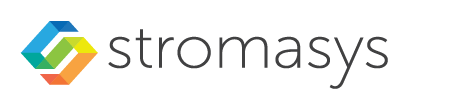Contents
General Information
During the configuration of your instance you should have created the necessary security rules allowing at the minimum SSH access to the instance. If this has been done correctly, you can use SSH from the command-line or from a tool such as PuTTY to access the command-line of the Charon-SSP instance.
Please note: The file permissions of the private key file must be set such that the file is only readable by the user as shown in the chmod example in the previous section.
General Login Steps
To connect interactively to an instance installed from a prepackaged Charon-SSP marketplace image, you must connect as the user sshuser (for a conventional RPM installation, use the configured user). To connect as the sshuser, use the following command:
$ ssh -o ServerAliveInterval=30 -i <path-to-your-private-key> sshuser@<cloudhost-IP-address> |
The parameter ServerAliveInterval protects the connection from timing out.
Please note: Depending on the type of connection, you will have to use either the public IP address of the Charon host system in the cloud or its address in a customer-specific VPN.
Below, you see sample output of a login (using a private IP address in a customer-specific VPN):
$ ssh -o ServerAliveInterval=30 -i .ssh/mykey.pem sshuser@172.31.38.252 Last login: Tue May 21 05:34:33 2019 from myhost.example.com [sshuser@ip-172-31-38-252 ~]$ pwd /home/sshuser
Please note: This account allows root access (use sudo -i).
Setting the Management Password
Initial management password configuration:
Before connecting to the Charon-SSP host instance in the cloud with the Charon Manager for the first time after the initial installation of your Charon-SSP instance you must set the management password. You will be prompted for the password by the Charon Manager upon first login.