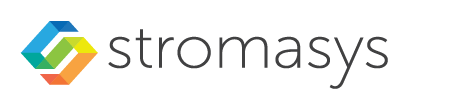Please note:
- This section describes how to install the VE license server kit on Charon host systems that were launched from prepackaged Charon-SSP cloud marketplace images. The license server kit is included in these images.
- For more information, and if you installed your host system using a different base image and the VE License Server RPM packages, please refer to the VE License Server user's guide in the Licensing Documentation section of the Stromasys documentation site. The basic steps are the same, but you must copy the VE license server kit to your instance in a separate step, and the user for interactive login depends on the configuration of the Linux cloud image chosen for the instance and the configuration during launch.
Charon emulators that are to use Virtual Environments (VE) licenses require at least one VE license server on the Charon host system itself or an a separate license server. The VE license server must run in a supported cloud (unless both, the Charon emulator and the license server run in the same VMware environment). The software package is included in all Charon-SSP VE marketplace images and the newer AL marketplace images. The installation of the VE License Server package on a Charon host system launched from a Charon-SSP marketplace image is described below:
| Step | Description |
|---|---|
| 1 | Log into your cloud instance and become the root user on the Charon host in the cloud using the following commands: $ ssh -i <path-to-private-key> sshuser@<ip-address-of-cloud-instance> |
| 2 | Go to the directory where the package has been stored (this location is applicable to the prepackaged Charon-SSP VE marketplace image): |
| 3 | For VE license server 2.2.4 and above, unpack the archive and agree to the end-user license agreement:
|
| 4 | Install the package:
|
Sample installation:
# cd /charon/storage
# dnf install license-server-2.0.1.rpm
Last metadata expiration check: 0:19:36 ago on Di 03 Mai 2022 13:20:02 CEST.
Dependencies resolved.
================================================================================
Package Architecture Version Repository Size
================================================================================
Installing:
license-server x86_64 2.0.1-1 @commandline 53 M
Transaction Summary
================================================================================
Install 1 Package
Total size: 53 M
Installed size: 85 M
Is this ok [y/N]: y
Downloading Packages:
<lines removed>
Running transaction
Preparing : 1/1
Running scriptlet: license-server-2.0.1-1.x86_64 1/1
Installing : license-server-2.0.1-1.x86_64 1/1
Running scriptlet: license-server-2.0.1-1.x86_64 1/1
Created symlink /etc/systemd/system/multi-user.target.wants/licensed.service → /etc/systemd/system/licensed.service.
Verifying : license-server-2.0.1-1.x86_64 1/1
Installed:
license-server-2.0.1-1.x86_64
Complete!