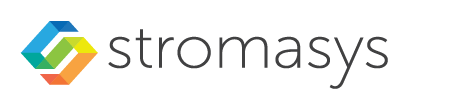To open the configuration window in Charon Manager, first select the name of the virtual machine in the left-hand pane of the Charon Manager. This shows the virtual machine overview page, including
a summary tab showing an overview of the current configuration of the virtual machine,
the log file tab to display the log files of the virtual machine, and
the console tab to display the built-in serial console of the emulated system.
The image below shows an example of the virtual machine overview page:
To continue with the configuration of the emulated system, click on the Edit Virtual Machine button or select Virtual Machine Settings from the emulated system context menu or the Virtual Machine menu. This opens the Virtual Machine Settings window for the virtual machine.
The example below shows the configuration window of a SUN-4U system:
The following sections describe the individual items of the Virtual Machine Settings window.
![]() For any changes to take effect, the virtual machine must be restarted. However, it is also recommended that before making any configuration changes the virtual machine be shut down correctly.
For any changes to take effect, the virtual machine must be restarted. However, it is also recommended that before making any configuration changes the virtual machine be shut down correctly.