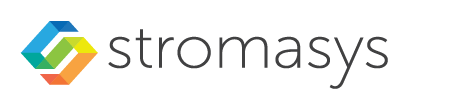__Include: Connecting with the Charon-SSP Manager v4.2.x
Contents
To use the management GUI for Charon-SSP and the emulated SPARC systems, you must connect to the Charon-SSP cloud instance with the Charon-SSP Manager. The Charon-SSP Manager is the main interface to all important functions of the Charon-SSP software. Managing Charon-SSP via the command-line is possible but outside the scope of this document (please refer to the user's guide of the conventional product for more information). Prerequisites: Information about the initial management password configuration: To start the Charon-SSP Manager on Linux and to open the Charon Manager login window, use the following command: To start the Charon-SSP Manager on Microsoft Windows, click on the Desktop icon or use the entry in the Start menu. Step 1: the Charon Manager Login tab If the management password has not yet been set, perform the following steps: If the management password has already been set, perform the following steps: Step 2: the Charon Manager SSH tab If you use the integrated SSH tunnel, perform the following steps: Please note: the public key of the key-pair must be in the Step 3: connecting to the Charon host system After entering all the required information, click on Connect to connect to the Charon-SSP instance. If the management password still needs to be set, you will receive a prompt to enter the new password:General Information
Before connecting to the Charon-SSP host in the cloud with the Charon Manager for the first time after the initial installation you must set the management password. This can either be done via the command line (see SSH Command-Line Access) or via the Charon Manager as described below. Starting the Charon Manager and Login to Charon Host
Starting the Charon Manager
$ /opt/charon-manager/ssp-manager/ssp-manager
The steps above will open the Charon Manager login window which has two tabs.
Entering Charon Manager Login Information and Connecting to Charon Host
.ssh/authorized_keys file of the user entered above (sshuser and charon for prepackaged images).
After a connection has been successfully created, the Charon Manager welcome screen opens. Example of the Charon Manager welcome page:
Please note: the title bar of this screen indicates the managed system type in square brackets (conventional Red Hat installation in the example).
© Stromasys, 1999-2024 - All the information is provided on the best effort basis, and might be changed anytime without notice. Information provided does not mean Stromasys commitment to any features described.