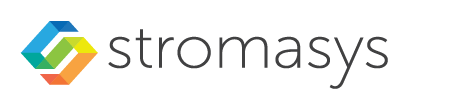__Include: SSH Command-Line Access v4.2.x
Contents
General Information
During the configuration of your instance you should have created the necessary security rules allowing at the minimum SSH access to the instance. If this has been done correctly, you can use SSH from the command-line or from a tool such as PuTTY to access the command-line of the Charon-SSP instance.
Please note: The file permissions of the private key file must be set such that the file is only readable by the user as shown in the chmod example in the previous section.
General Login Steps
To connect interactively to an instance installed from a prepackaged Charon-SSP marketplace image, you must connect as the user sshuser (for a conventional RPM installation, use the configured user). To connect as the sshuser, use the following command:
$ ssh -o ServerAliveInterval=30 -i <path-to-your-private-key> sshuser@<cloudhost-IP-address> |
The parameter ServerAliveInterval protects the connection from timing out.
Please note: Depending on the type of connection, you will have to use either the public IP address of the Charon host system in the cloud or its address in a customer-specific VPN.
Below, you see sample output of a login (using a private IP address in a customer-specific VPN):
$ ssh -o ServerAliveInterval=30 -i .ssh/mykey.pem sshuser@172.31.38.252 Last login: Tue May 21 05:34:33 2019 from myhost.example.com [sshuser@ip-172-31-38-252 ~]$ pwd /home/sshuser
Please note: This account allows root access (use sudo -i).
Setting the Management Password
Information about the initial management password configuration:
Before connecting to the Charon-SSP host instance in the cloud with the Charon Manager for the first time after the initial installation of your instance you must set the management password. This can either be done via the Charon Manager itself (see Connecting with the Charon-SSP Manager) or via the command line as shown below.
Please note: The steps described here can also be used to reset a forgotten Charon management password.
Steps to set the management password:
- Log in to the Charon host using SSH as show above.
- Become the root user (
sudo -i). - Change to the Charon Agent utilities directory (
cd /opt/charon-agent/ssp-agent/utils). - Run the charon-password script (
./charon-passwd). - Enter and confirm the new management password when prompted.
After this has been completed, you can connect to the host using the Charon Manager with the new management password.
Below, you see sample output of the steps (exact output may vary depending on product and host system version):
$ ssh -i .ssh/mykey.pem sshuser@172.31.38.252 [sshuser@ip-172-31-35-32 ~]$ sudo -i [root@ip-172-31-35-32 ~]# cd /opt/charon-agent/ssp-agent/utils [root@ip-172-31-35-32 utils]# ./charon-passwd Enter new Charon password: Retype new Charon password: Password updated successfully. [root@ip-172-31-35-32 utils]#
© Stromasys, 1999-2024 - All the information is provided on the best effort basis, and might be changed anytime without notice. Information provided does not mean Stromasys commitment to any features described.