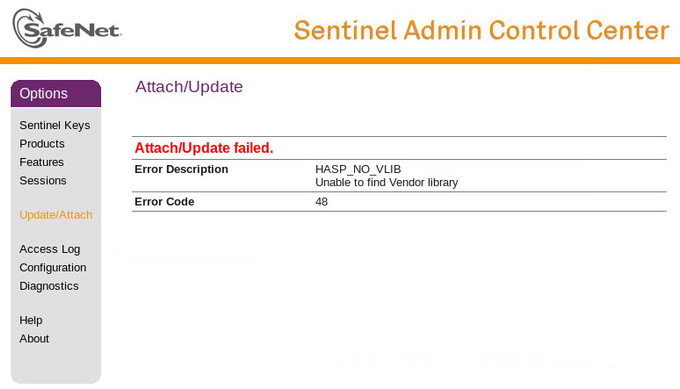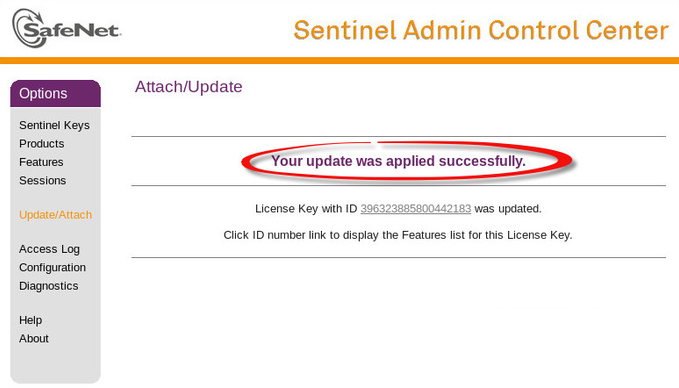HASP_NO_VLIB error 48 message when installing a software license
Problem
![]() Affected Charon products: CHARON-AXP V4.5, minimum build 155-07, for Linux and above
Affected Charon products: CHARON-AXP V4.5, minimum build 155-07, for Linux and above
When trying to install a software license on the CHARON server, the following message appears:
![]() If you can't use a GUI to install the Software License, command lines can be used and are detailed below.
If you can't use a GUI to install the Software License, command lines can be used and are detailed below.
Solution
Solution #1
![]() Related Charon products: CHARON-AXP V4.5, minimum build 155-07, for Linux or CHARON-AXP V4.6. Both with a provided HASP SL runtime package
Related Charon products: CHARON-AXP V4.5, minimum build 155-07, for Linux or CHARON-AXP V4.6. Both with a provided HASP SL runtime package
Starting with Version 4.5 Build 155-07, CHARON-AXP allows using of software licenses (SL) instead of hardware ones. Below please find instructions on how to enable this feature:
- Install CHARON-AXP as usual
Uninstall HASP driver with the
rpm -e aksusbd --nodepscommand
Example:# rpm -e aksusbd --nodepsStopping HASPLM daemon: [ OK ]Stopping WINEHASP daemon: [ OK ]Stopping AKSUSB daemon: [ OK ]Unpack the HASP SL runtime package provided into a folder
Example:
# cd /charon
# ls ak*
aksusbd-2.4.1-i386.tar
# tar -xf aksusbd-2.4.1-i386.tarOpen a terminal window and change to the directory where the contents of the package were extracted in the previous step and issue the command
./dinstto install the HASP SL runtime
Example:# cd aksusbd-2.4.1-i386
# ./dinst
Copy AKSUSB daemon to /usr/sbin ...
Copy WINEHASP daemon to /usr/sbin ...
Copy HASPLMD daemon to /usr/sbin ...
Copy start-up script to /etc/init.d ...
Link HASP SRM runtime environment startup script to system startup folder
Starting HASP SRM runtime environment...
Starting AKSUSB daemon: [ OK ]
Starting WINEHASP daemon: [ OK ]
Starting HASPLM daemon: [ OK ]
Coping VLIB...
DoneInstall the license:
Graphical user interface Command line a. Start any web browser on emulator host and go the page http://localhost:1947 to access the Sentinel HASP Admin Control Center (ACC) b. From the ACC main page, use the "Update/Attach" option and select the v2c file provided by Stromasys.
c. Install the license using the "Apply File" button.
Example:
d. Ensure that the license is present using the "Sentinel Keys" option.
From the the directory where the contents of the package were extracted,
execute the following command:./hasp_update<v2c file name>Example:
./hasp_updatedemolicense.v2c- Start CHARON-AXP as usual. It will use the installed software license.
Solution #2
![]() Related Charon products: CHARON-AXP V4.6 with embedded library that supports Software License
Related Charon products: CHARON-AXP V4.6 with embedded library that supports Software License
See: CHARON-AXP for Linux licensing - Replacement of currently installed Sentinel run-time
Links
CHARON-AXP/4100/DS/ES/GS V4.5 Build 155-07 for Linux - Release Notes
Related articles
© Stromasys, 1999-2024 - All the information is provided on the best effort basis, and might be changed anytime without notice. Information provided does not mean Stromasys commitment to any features described.