|
The Log Monitor & Dispatcher, known as LOGMOND, is a special program which monitors a guest LOG file produced by Charon and executes a customized script when it detects removal of a license. This utility is available for Charon-AXP and Charon-VAX V4.6 and above.
It runs in the background (as a program or as a service) and periodically scans a specified LOG file. When it detects a message with the code 0000002A or 00000351 ("Detected removal of a license"), it submits the nolicense.bat procedure (this BAT file must be created manually).
The Log Monitor & Dispatcher service is installed as EmulatorLogMonitor. By default it is installed in such a way that requires explicit actions to be started (either through a command line interface or using the standard ways of service management). For unattended execution, change the service’s configuration so that Windows starts the service automatically.
The tool requires a specific file "nolicense.bat" containing some specific instructions to be taken in situation of license absence. It is recommended you create this file in the folder (presumably) containing the LOG file.
When it is invoked by the “Log Monitor & Dispatcher”, the current directory of the batch process is set to the same folder from which the “Log Monitor & Dispatcher” was previously installed as a service or from which it was started as a background process. This means that the user action file may, in principle, operate with relative paths and relocate (as part of the whole configuration, i.e. together with accompanying LOG file).
| The user action file will not invoke interactive applications as it may run in an environment where interactive services do not work, for example: when “Log Monitor & Dispatcher” is installed as a service. |
The Log Monitor utility will report an alert only when no more license is available. It cannot send an alert when 2 dongles were connected (the main one and a backup one for example) and one is disconnected |
nolicense.bat file and any specific action script you would add.EmulatorLogMonitor": doing so you will not have to start logmond manually in interactive mode and newly added virtual machines services will be automatically taken into accountIf you're using rotating log files and you use the minus character ("-") in the configuration_name, the Applies to: All Charon kits up to version 4.7 build 17101 (included)
|
Once started the logmond utility will lock the virtual machine log file, you will not be able to move it, copy it or delete it. You will however be able to open it using the notepad utility or other log editors like baretail for example which will allow you to have a continuous view of the log with highlights (see: Charon Log files - Using baretail on Windows for syntax highlighting) or vim (see: Charon Log files - Using vim for syntax highlighting on Linux and Windows)
.
If you encounter a "Can't open Charon log file" from the "Charon Service Manager" utility, please open the "Service Management" menu then select "Refresh Service List". This error occurs when the Service Manager has not detected a change in the configuration.
Example below is based on a Charon-AXP V4.7 B17101 running on a Windows 2012 R2 server and emulating an AlphaServer DS20. All files (configuration, bin, rom and The configuration file is defined as follows: 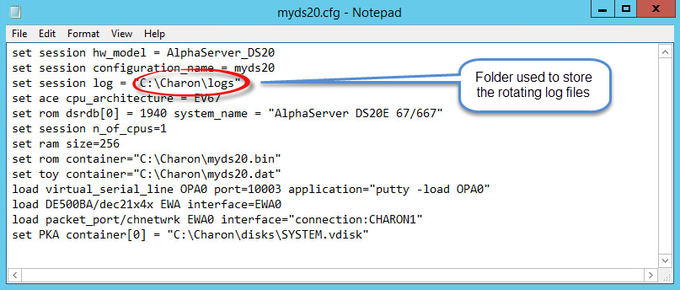 |
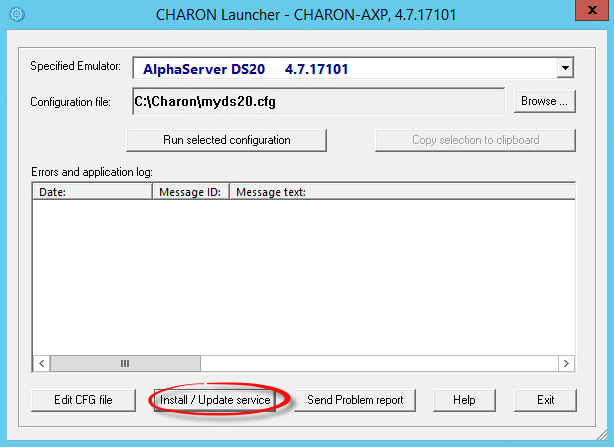
.
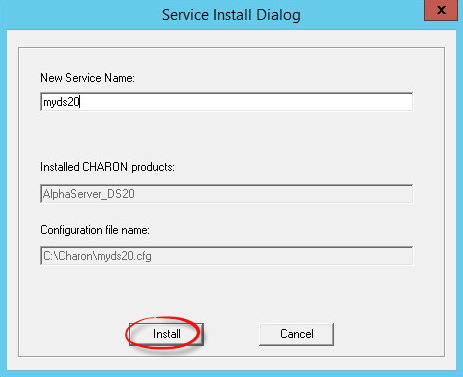
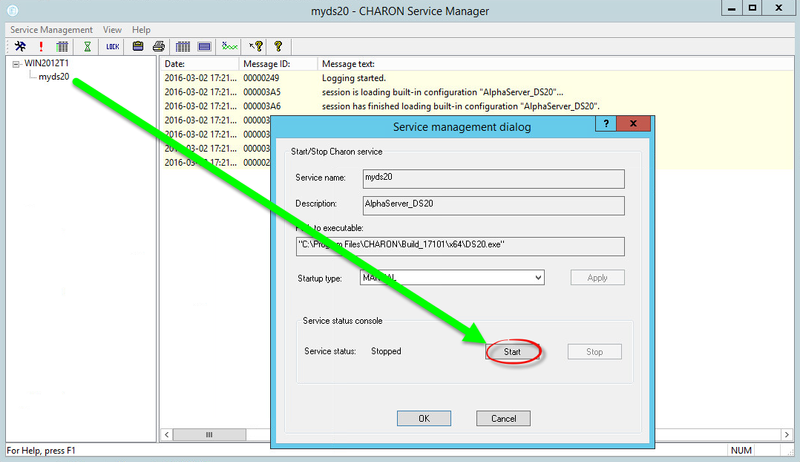
First, prepare a nolicense.bat file. See NOLICENSE.BAT considerations chapter further for more information if needed.
.
The |
Example:
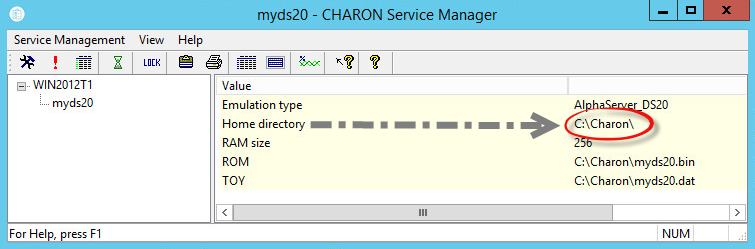
The example below will append a line in a text file:.

.
.
EmulatorLogMonitor service running the logmond processes will discover already installed Charon virtual machines services. If a new virtual machine service is added, it's log file will be automatically discovered and monitored.C:\Program Files\Charon\Build_18302\x64" folderC:\Charon\logmond.log file is created:![]() During the tests the license check interval was set to 5 minutes therefore, when the dongle is disconnected, a message is sent telling there are only 4 minutes remaining before the DS20 stops
During the tests the license check interval was set to 5 minutes therefore, when the dongle is disconnected, a message is sent telling there are only 4 minutes remaining before the DS20 stops
.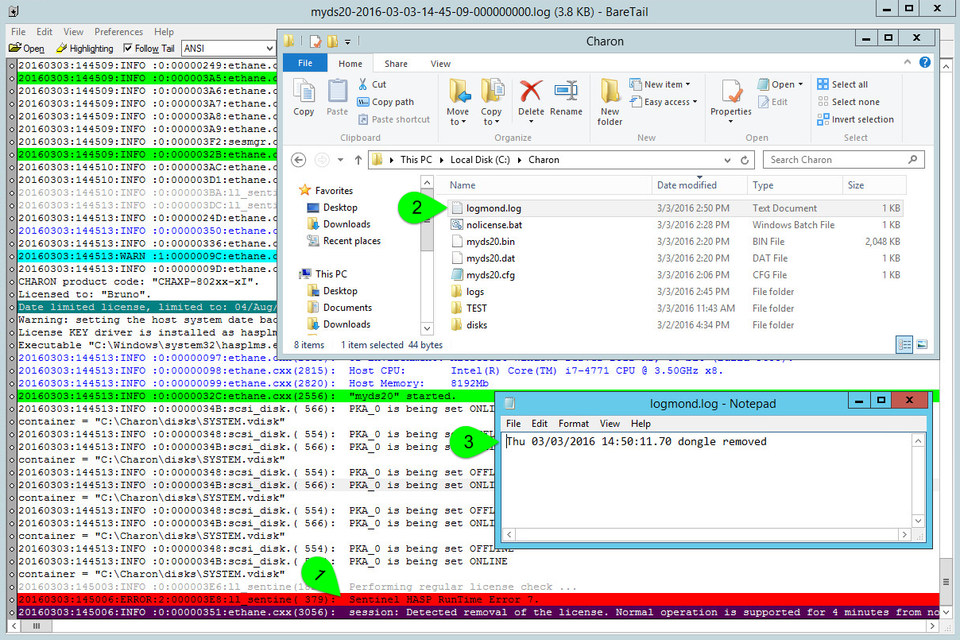
![]() The "
The "logmond" utility has several parameters available. Use the "logmond -h" command to have a complete list.
In order to start the Log Monitor & Dispatcher as a background application:
Start the Log Monitor & Dispatcher using the following command line as an example:
For single log file:
...> “C:\Program Files\Charon\Utilities_X.X.XXXXX\x64\logmond” C:\my_Charon.log |
For rotating log file:
...> “C:\Program Files\Charon\Utilities_X.X.XXXXX\x64\logmond” -l <log-directory> -p <log-prefix> |
where:
log-directory> is the directory where the rotating log files are storedlog-prefix> is the same as the "configuration_name" value in corresponding Charon configuration file (or "hw_model", if "configuration_name" is not specified).Example:
|
To stop the Log Monitor & Dispatcher application, open the Task Manager, find the "logmond.exe" process and terminate it.
To diagnose LOGMOND using trace feature:
--stop" (or "-d" or "--down"). This is not absolutely necessary though, as multiple running LOGMOND utilities do not affect each other.-e" and "-t". This starts master task of LOGMOND which enumerates all Charon services and for each of them invokes slave task of LOGMOND. The master task of LOGMOND looks for installing or removal Charon services.-t" switch enables trace windows, so you can see the process of monitoring.Ctrl-C" ([X] button closes master task, but slaves continue to run unmastered).
The LOGMOND still supports backward compatibility mode, when it does NOT monitor ALL Charon services, but only monitors a particular folder or even a particular file. So, if you want to diagnose how it monitors a file, you can use the same "-t" option:
C:\...>logmond.exe -t -l <path to Charon log file> |
If you want to diagnose monitoring rotating log:
C:\...>logmond.exe -t -l <path to Charon log directory> -p <log prefix> |
If you want to diagnose monitoring particular service:
C:\...>logmond.exe -t -s <service name> |
When you install LOGMOND to run as a service it implicitly runs with "-e" option but without "-t". Alternatively you may install LOGMOND as a service with explicitly specified name of log file (for backward compatibility)
You better use " |
LOGMOND always looks for nolicense.bat in the current working directory. What is current working directory for LOGMOND depends on how it is invoked.
If you run LOGMOND with just path to log file, the LOGMOND inherits current working directory from command prompt it is invoked from. So, before you run LOGMOND this way, change prompt's working directory to where you keep your NOLICENSE.BAT file.
If you install LOGMOND as a service with just path to log file, the service remembers the current working directory of the prompt from which it is installed, and uses it as its own current working directory. So, before you run LOGMOND this way, change prompt's working directory to where you keep your nolicense.bat file.
If you run LOGMOND with name of Charon service, the LOGMOND changes its current working directory to the Charon service's Home directory. So, keep the nolicense.bat file in the service's home directory.
If you run LOGMOND with "-e" option, each slave receives a particular name of Charon service, and therefore changes to the service's Home directory. So, keep the nolicense.bat file in the service's home directory.