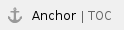

Please note:
- If you are not familiar with the installation of RPM packages, please refer to the regular user's guide or your Linux system documentation.
- You do not need to stop running emulator instance before upgrading the license server.
To upgrade the license server package, perform the following steps:
- Use sftp to connect to the cloud instance.
# sftp -i ~/.ssh/<mykey> <user>@<cloud-instance-ip>
where
<mykey> is the private key of the key-pair you associated with your cloud instance
<user> is the user associated with your cloud instance (e.g., opc on OCI, or centos for a CentOS instance on AWS; for an instance installed from a prepackaged Charon-SSP VE image, use the SFTP user charon)
<cloud-instance-ip> the ip address of your cloud instance
- Copy the software package to the cloud instance using the following sftp command:
> put <local-path-to-license-server-package>
- Use ssh to log in on the cloud instance.
# ssh -i ~/.ssh/<mykey> <user>@<cloud-instance-ip>
<mykey> is the private key of the key-pair you associated with your cloud instance
<user> is the user for interactive access associated with your cloud instance (e.g., opc on OCI, or centos for a CentOS instance on AWS; for an instance installed from a prepackaged Charon-SSP VE image, use sshuser)
<cloud-instance-ip> the ip address of your cloud instance
- As a privileged user (root) go to the directory where you stored the installation package and update the package. If you used the VE image and copied the file using SFTP to user charon, the file will be in the hierarchy under /charon/storage.
- Become the root user:
# sudo -i - Go to the package location:
# cd <path-to-package-directory>
- Install the package:
- Linux 7.x:
# yum update license-server*.rpm - Linux 8.x:
# dnf update license-server*.rpm
Normally, the license server will restart and continue to work normally. To check the status, perform the following steps:
- Look at the license server log in /opt/license-server/license_log.
- Use the ps command to check that the server is running:
# ps -ef |grep license-server
About an hour after the installation check the emulator log files of any active instances to verify that no unexpected problem has been caused by the new version.
