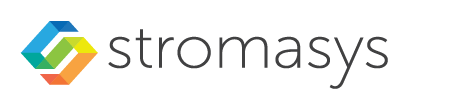![]() Not applicable to Charon-SSP/4V.
Not applicable to Charon-SSP/4V.
![]() The audio feature is supported across a VPN, but not across a NAT connection.
The audio feature is supported across a VPN, but not across a NAT connection.
To enable, disable, or change an audio server for the emulated Solaris system, click on the option Audio in the left-hand pane of the Settings window:
The audio stream is mapped from the emulated DBRIe device to a PulseAudio Server accessed remotely on TCP port 4713.
After enabling the functionality, you can set the IP address of the audio server in the Server field and click on OK to save the settings. The default is the local host system. The target IP address must point to a directly reachable audio server (no NAT). This is typically a system reachable via the VPN connection to the customer network.
![]() Currently, only PulseAudio on Linux is a supported audio server.
Currently, only PulseAudio on Linux is a supported audio server.
The audio emulation emulates a DBRIe SBUS adapter and supports the following features:
CS4215 16-bit multimedia codec for mono and stereo audio playback and recording
Audio data encoding: uLaw, aLaw, 8/16 bit linear
Sample rates from 5513Hz to 48000Hz (Voice to DAT quality)
Speakers volume, recording volume and MIC/speakers muting
![]() In addition to providing an emulated sound card to the Solaris guest operating system, the audio configuration also enables the Keyboard Buzz feature, i.e., it allows Solaris applications to create keyboard beeps.
In addition to providing an emulated sound card to the Solaris guest operating system, the audio configuration also enables the Keyboard Buzz feature, i.e., it allows Solaris applications to create keyboard beeps.
Prerequisites:
a) Linux audio server
On the Linux audio server, PulseAudio must be enabled for network access as shown below:
Configure PulseAudio on Linux for network access | ||
|---|---|---|
| Step | Description | Command |
| 1 | Check if PulseAudio is installed on the system. |
If the software is not installed, use to install it. |
| 2 | Enable network access to the PulseAudio server. | Edit the PulseAudio configuration file: If PulseAudio runs under the non-root account of the current desktop user (normal case, recommended): If PulseAudio is run as root user (system mode, not recommended, only useful in special cases – e.g., embedded use where no real local users exist):
Add the following line if it does not already exist:
Save the file. |
| 3 | Restart the PulseAudio server. | If the default.pa file was modified, the following commands must be run as the non-root user under which PulseAudio was originally started. Stop the PulseAudio server:
Start the PulseAudio server:
If PulseAudio was started in system mode and the system.pa file was modified, the system-wide service must be restarted. Please note: if “autospawn = yes” is set in /etc/pulse/client.conf, the process will be restarted automatically after stopping it. |
| 4 | Check if the server is listening on its port. |
OR
|
![]() Make sure access to the PulseAudio server port is not blocked by a firewall or security group. However, access to the port should only be allowed as required in order to minimize security risks.
Make sure access to the PulseAudio server port is not blocked by a firewall or security group. However, access to the port should only be allowed as required in order to minimize security risks.
b) Solaris
On Solaris, the audio driver is part of the standard Solaris installation kit. No additional driver should be needed.
However, after configuring the audio server (e.g., in Charon-SSP Manager),
the Charon instance needs to be restarted, and
the Solaris guest must be booted with the reconfigure option (boot <device> -r) to create the /dev/audio device.
Note: If the connection to the PulseAudio server is interrupted (e.g. configuration changes or network problems), the audio device in the guest stops working. Even if the connection is then restored, the audio device will not start working again until the emulator instance has been restarted.
![]() If only the Keyboard Buzz feature will be used, the Solaris guest system does not require an active sound card.
If only the Keyboard Buzz feature will be used, the Solaris guest system does not require an active sound card.
Testing the audio functionality:
After configuring the audio function and rebooting the Solaris guest system, use the command-line utilities audioplay/audiorecord, the GUI-based Java media player, sdtaudio, or audiotool depending on the Solaris version used. These tools allow you to record and play back audio.