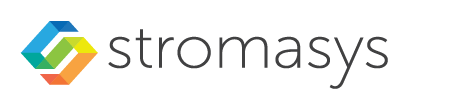Table of Contents
General Description
The "MkDskCmd" utility:
- Creates empty disk images of a given standard or custom disk type or a custom disk size
- Transfers existing disk images of one type to disk images of another type.
To start the utility open "cmd.exe" in the Start menu and switch to the CHARON installation folder then the "\Build_XXX\xXX" child folder where the utility is located.
Creating disk images
The first step is to obtain the disk type of the disk that needs to be created:
...> mkdskcmd -list |
This command results in a list of all the supported disk types.
Choose the desired disk type (for example "RZ22") then use the "mkdskcmd" command to create the virtual disk image as shown below:
|
A disk container "rz22.vdisk" will be created in the current directory.
A file "rz22.avdisk" will also be created. This file helps CHARON to accurately recognize a specific disk image type. It is recommended to put the ".avdisk" file in the same directory as the created disk image.
It is also possible to create custom disk images using the "-blcount" (blocks count) and "-blsize" (blocks size) switches.
For a list of all available parameters use the "–help" switch:
Usage: mkdskcmd [Options] Options: -help - to see help screen -h - to see help screen -output <full name> - to specify output file name -o <full name> - to specify output file name -disk <disk name> - to specify the disk name from Disk table -d <disk name> - to specify the disk name from Disk table -blsize <number> - to specify the block size in bytes (custom disk image) -z <number> - to specify the block size in bytes (custom disk image) -blcount <number> - to specify number of the blocks (custom disk image) -c <number> - to specify number of the blocks (custom disk image) -avtable <full_name> - to specify AVDISK table file -a <full_name> - to specify AVDISK table file -list <full_name> - to display AVDISK table -l <full_name> - to display AVDISK table -silent - silent mode running -s - silent mode running -t - please see the '-transform' options description <source_disk_name> - the file name of the disk image to be transformed The source disk size will changed accordingly the reach the specified parameters. -transform <source_disk_name> -blsize <number> -blcount <number> -shrink - parameter which needs to be EXPLICITLY provided, if the disk size is to be decreased Return value: 0 - for Success Non zero - in case of failure Examples: mkdskcmd -help |
The "-avtable" parameter is used to work with an alternative disk specification database or to point to the standard database ("mkdsk.vtable") if it is in a location other than the current directory.
The "-blcount" (blocks count) and "-blsize" (blocks size) switches are used to create custom disk images.
Transferring disk images
The "MkDskCmd" utility is able to transfer (copy) disk images of one type to a disk image of another type.
This operation is needed, for example, to obtain more free space on a disk image that already contains data.
![]() It is not possible to add more free space dynamically. The CHARON virtual machine must be stopped before performing this operation.
It is not possible to add more free space dynamically. The CHARON virtual machine must be stopped before performing this operation.
If a source disk image is larger than the target disk image, the extra data is lost. If the source disk image is smaller, it will be extended and padded with null bytes ('\0').
An example of the syntax follows:
...> mkdskcmd -transfer <source disk file name> <source disk parameters> [-shrink] [-k] |
where:
<source disk file name> - the file name of the disk image to be transferred
<source disk parameters> - the disk type taken from the list of available disk types displayed by the "
mkdskcmd -list" command or the disk geometry specification (see below).-shrinkor-k- used to force the shrink when the target disk size is smaller than the source disk size.
Example:
...> mkdskcmd -transfer "C:\My Disks\rz22.vdisk" rz25 |
It is also possible to specify the disk parameters manually with "-blcount / -c" (blocks count) and "-blsize / -z" (blocks size) switches:
...> mkdskcmd -transfer <source disk file name> -blsize <number> -blcount <number> |
Example:
...> mkdskcmd -t "C:\My Disks\custom.vdisk" -z 512 -c 262134 |
There is a certain delay between the moment when the utility reports that a disk image has been transferred and its actual availability to CHARON. This delay can reach up to several minutes in the case of very large disk transfers. This is because the host operating system needs time for the actual allocation of the enlarged file on HDD.