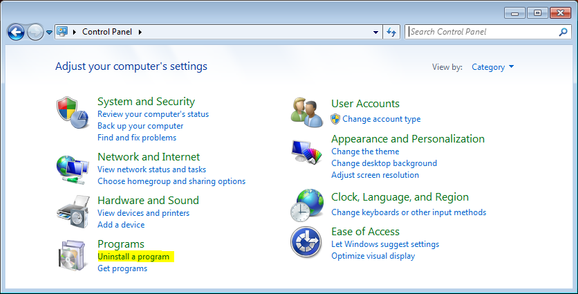Deinstallation procedure
Perform a clean shutdown of the running guests, stop all running CHARON-VAX / CHARON-PDP Virtual Machines (VM) and remove the corresponding CHARON-VAX / CHARON-PDP VMs for the emulated VAX/PDP11 models to be removed using the CHARON Virtual machine manager
In case of a complete deinstallation:
- Remove all CHARON-VAX / CHARON-PDP Virtual Machines.
- Using the "Network Control Center" utility that can be opened from the "CHARON Virtual Machine Manager", release all the network interfaces back to the CHARON host.
- Remove any specific CHARON drivers installed manually (if any).
Open up the "Control Panel", select "Uninstall a program":
In the list of applications, double click on "CHARON Products":
In the appearing CHARON installation dialog, select "Remove components or products" and press "Next":
In the following dialog, select the CHARON product to be removed (or changed). Check "Select all the products" for deinstallation (or changing) of all installed CHARON products. Do not select "Display components page" unless you need to remove just some components of CHARON product.
Press the "Next" button:
If there are some CHARON Virtual Machines that use this particular version of CHARON the following error message will be displayed
In this case, open "CHARON Virtual Machine Manager", select the CHARON Machine(-s) listed above and press the "Remove VM" button to remove them:
Once it is done close the "CHARON Virtual Machine Manager" with a click on the "x" button:
Press the "Next" button, the uninstallation process will begin:
If "CHARON Virtual Machine Manager" is still running the following dialog will be displayed:
Do not close the uninstallation dialog but exit from "CHARON Virtual Machine Manager" the way described above.
Press the "OK" button then the "Retry" button in the appearing dialog:
Once uninstallation (or changing) is done, the following dialog will be displayed:
Press the "Finish" button and keep the "Reboot computer now" selected. The CHARON host will reboot automatically.