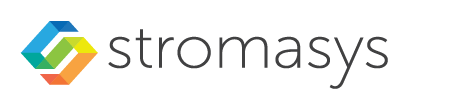Table of Contents
Conventions
Throughout the document(s) these conventions are followed
Notation | Description |
$ | The dollar sign in interactive examples indicates an operating system prompt for VMS. The dollar sign can also indicate non superuser prompt for UNIX / Linux. |
# | The number sign represents the superuser prompt for UNIX / Linux. |
| > | The right angle bracket in interactive examples indicates an operating system prompt for Windows command (cmd.exe). |
| Bold monospace type in interactive examples indicates typed user input. |
| Bold monospace type enclosed by angle brackets indicates command parameters and parameter values. |
| Monospace type in interactive examples, indicates command response output. |
[ ] | In syntax definitions, brackets indicate items that are optional. |
... | In syntax definitions, a horizontal ellipsis indicates that the preceding item can be repeated one or more times. |
| Italic monospace type, in interactive examples, indicates typed context dependent user input. |
The following definitions apply
| Term | Description |
|---|---|
| Host | The system on which the emulator runs, also called the Charon server |
| Guest | The operating system running on a Charon instance, for example, Tru64 UNIX, OpenVMS, Solaris, MPE or HP-UX |
General Description
The "MkDskCmd" utility:
- Creates empty disk images of a given standard or custom disk type or a customand disk size
- Transfers existing disk images of one type to disk images of another type.
To start the utility open "cmd.exe" in the Start menu and switch to the CHARON x86 utilities directory (typically "C:\Program Files (x86)\CHARON\Utilities_X.X.XXXXX\x86" or "C:\Program Files\CHARON\Utilities_X.X.XXXXX\x86").
Creating disk images
The first step is to obtain the disk type of the disk that needs to be created:
...> mkdskcmd -list |
This command results in a list of all the supported disk types.
Choose the desired disk type (for example "RZ22"), then use the "mkdskcmd" command to create the virtual disk image as shown below:
|
A disk container "rz22.vdisk" will be created in the current directory.
A file "rz22.avdisk" will also be created. This file helps CHARON to accurately recognize a specific disk image type. It is recommended to put the ".avdisk" file in the same directory as the created disk image.
It is also possible to create custom disk images using the "-blcount" (blocks count) and "-blsize" (blocks size) switches.
For a list of all available parameters use the "–help"switch:
Usage: mkdskcmd [Options] Options: -help - to see help screen -h - to see help screen -output <full name> - to specify output file name -o <full name> - to specify output file name -disk <disk name> - to specify the disk name from Disk table -d <disk name> - to specify the disk name from Disk table -blsize <number> - to specify the block size in bytes (custom disk image) -z <number> - to specify the block size in bytes (custom disk image) -blcount <number> - to specify number of the blocks (custom disk image) -c <number> - to specify number of the blocks (custom disk image) -avtable <full_name> - to specify AVDISK table file -a <full_name> - to specify AVDISK table file -list <full_name> - to display AVDISK table -l <full_name> - to display AVDISK table -silent - silent mode running -s - silent mode running -transfer - please see the '--transfer' options description -t - please see the '-t' options description Return value: 0 - for Success Non zero - in case of failure Examples: mkdskcmd -h mkdskcmd -l mkdskcmd -a /opt/charon/bin/mkdsk.vtable -o /etc/rk07.vdisk -d rk07 mkdskcmd -o /etc/custom.vdisk -z 512 -c 16384 |
The "-avtable" parameter is used to work with an alternative disk specification database (or to point to the standard database ("mkdsk.vtable") if it is in a location other than the current directory).
The "-blcount" (blocks count) and "-blsize" (blocks size) switches are used to create custom disk images.
The "MkDskCmd" utility is able to transfer (copy) disk images of one type to a disk image of another type.
This operation is needed, for example, to obtain more free space on a disk image that already contains data.
Note: it is not possible to add more free space dynamically. CHARON-VAX/PDP11 must be stopped before performing this operation.
If a source disk image is larger than the target disk image, the extra data is lost. If the source disk image is smaller, it will be extended and padded with null bytes ('\0').
An example of the syntax follows:
...> mkdskcmd -transfer <source disk file name> <source disk parameters> |
where:
<source disk file name> - the file name of the disk image to be transferred
<source disk parameters> - the name of the disk from the list of available on "mkdskcmd --list" request or the disk geometry specification (see below).
Example:
...> mkdskcmd -transfer "C:\My Disks\rz22.vdisk" rz25 |
It is also possible to specify the disk parameters manually with "-blcount / -c" (blocks count) and "-blsize / -z" (blocks size) switches:
...> mkdskcmd -transfer <source disk file name> -blsize <number> -blcount <number> |
Example:
...> mkdskcmd -t "C:\My Disks\custom.vdisk" -z 512 -c 262134 |
There is a certain delay between the moment when the utility reports that a disk image has been transferred and its actual availability to CHARON. This delay can reach up to several minutes in the case of very large disk transfers. This is because the host operating systemsneeds time for the actual allocation of the enlarged file on HDD.