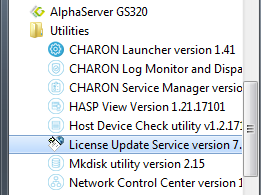| Anchor | ||||
|---|---|---|---|---|
|
| Include Page | ||||
|---|---|---|---|---|
|
...
Update of the CHARON-AXP license can be performed on the fly without stopping CHARON-AXP. The expiration date and execution counter can be updated, however the CHARON-AXP virtual hardware configuration should remain unchanged. At the next license check, CHARON-AXP will use the updated license.CHARON supports the "driverless" mode of the new generation Sentinel protection keys ("Sentinel HL"). Note that installation of Sentinel drivers is still required if the new generation HASP network key is going to be used to serve CHARON instances running on other hosts.
The following sections list all the main parameters of the CHARON-AXP licensing mechanism.
...
The following table represents all the parameters defined by the CHARON-AXP license:
| General | Products relevant | Optional |
|---|---|---|
|
|
|
...
Regular Sentinel HASP keys
This is the most common way of CHARON-AXP licensing.
The CHARON-AXP license is embedded in a Sentinel HASP dongle. This license is available only on the host where the dongle is physically installed.
The CHARON-AXP installation procedure takes care of the Sentinel HASP run-time (driver) installation. Once the CHARON-AXP product has been installed, it is possible to plug in the regular license key and proceed with using CHARON-AXP without additional configuration steps.
| Info |
|---|
The number of CHARON-AXP instances allowed to run on a particular host may be restricted by the license content (see above). |
Network Sentinel HASP keys
...
| Info |
|---|
The Network license key contains a specific parameter to restrict the number of hosts allowed to run CHARON-AXP at the same time. Together with a parameter defining the number of CHARON-AXP instances that may run at the same time, the network license sets the total number of running CHARON-AXP instances on the allowed number of hosts. |
...
Software licensesThe CHARON-AXP Software License is a "virtual" key with exactly the same functionality as the hardware dongle.
The CHARON-AXP Software License does not require any hardware but it requires installation of the Sentinel run-time environment.
Software licenses are always network-wide on Windows, so they behave the same way as Network HASP keys.
| Warning |
|---|
Software Licenses are highly dependent on hardware configuration of CHARON host. Do not change hardware configuration since it leads to disabling of installed Software License! If CHARON host has to be upgraded use the following procedure:
|
Multiple licenses configuration and backup license
For any type of licensing, CHARON-AXP can use only one valid ("active") license (of given vendor code) at a time.
The "HASP View" utility displays a range of available licenses, but note that by default CHARON-AXP may use any of them as the "active" one - unless it is directly specified by the "license_key_id" parameter (see below). The utility provides the license numbers and ID / IP addresses of the hosts where the licenses are installed.
| Warning |
|---|
CHARON-AXP cannot:
|
The general recommendation is to avoid usage of multiple keys in one network segment. Use only one locally installed license per host or one network license per local network segment containing several CHARON-AXP hosts.
| Div | ||
|---|---|---|
| ||
| ||
When needed, it is possible to use a special parameter in the CHARON-AXP configuration file to specify exactly which license must be used by each particular instance of CHARON-AXP:
| Parameter | Type | Value | ||
|---|---|---|---|---|
| license_key_id[N], N=0 or 1 | Numeric | A number (decimal Sentinel key ID) that specifies regular (N=0) and backup (N=1) license keys to be used by CHARON-AXP. Example:
It is also possible to specify both regular and backup key in one line. Example:
Depending on the presence of the regular and/or backup license key IDs in the configuration file, CHARON-AXP behaves differently:
|
This parameter also specifies the license which will be used as backup if the active license expires.
| Div | ||
|---|---|---|
| ||
| ||
License installation
Installation from scratch
...
At the moment CHARON supports Sentinel HASP keys, Sentinel HL and Sentinel Software Licenses (SL).
...
Installation of a CHARON-AXP regular or network licenses consists of:
- Installation of the Sentinel run-time
...
- environment on the CHARON-AXP host (regular and network
...
Please skip installation of Sentinel run-time (driver) if you use locally connected Sentinel HL keys in "driverless" mode or going to use Sentinel HL Network key in "driverless" mode from some other host on local network. Just connect the license key to the host and proceed with collecting "*.c2v" file (see below) if the license inside your Sentinel HL key must be updated.
Installation of a CHARON-AXP regular or network licenses consists of:
- Installation of the Sentinel run-time environment on the CHARON-AXP host (regular and network keys) or on the host that will distribute CHARON-AXP licenses over a local network segment (network key only). The Sentinel software is installed automatically by CHARON-AXP for Windows.
- Physical connection of the HASP license dongle to the CHARON-AXP host or to the host distributing the CHARON-AXP license over the local network segment.
- Collecting system fingerprint (*.c2v file), sending it to STROMASYS and applying update (*.v2c file) in case of software license (and in case of updating HASP dongle license). See the details below.
- Login as Administrator
- Open the CHARON-AXP kit folder
- Switch to the "hasp_install" subfolder
- Unzip the archive located in this folder
- Open "cmd.exe" and switch to the folder where the files were unzipped
Issue:
Div class commandline ...> haspdinst.exe -fr -kp -nomsg...> haspdinst.exe -install -cmInfo Sentinel HL keys can be provided both in "driverless" and regular modes. To switch the Sentinel HL key to "driverless" mode it is required to install Sentinel run-time first as described above and apply a special *.v2c file that switches the key to "driverless" mode. Once it is done the Sentinel run-time can be deinstalled.
Info Note that the following operations have to be performed on installation phase for network licenses:
- On server side (where network license will reside): open port 1947 for both TCP and UDP
- On clients side: open UDP ports 30000-65535
- Both on server and client sides: setup default gateway
Please consult with your Windows User's Guide on details.
If stricter firewall rules are required, it is possible to open the ports 30000-65535 and 1947 only for the "Sentinel HASP License Manager" (hasplms.exe) service (it will be installed by CHARON-AXP ).
| Div | ||
|---|---|---|
| ||
|
Replacement of currently installed Sentinel run-time
Replacement of currently installed Sentinel Run-time can be needed in case of installation of specific run-time provided by STROMASYS. Below please find step-by-step instructions on the run-time replacement:
- Login as Administrator
- Extract content of the unique ZIP file residing in “hasp_install” directory of the CHARON distribution to the same folder.
- Run “cmd.exe” from “Start” menu of host computer
- “cd” to the “hasp_install” directory
Issue the following command:
...> haspdinst.exe -fr -kp -nomsg
Install other Sentinel run-time:
- “cd” to the directory where the target run-time resides
Issue the following command:
...> haspdinst.exe -install -cm
...
- keys) or on the host that will distribute CHARON-AXP licenses over a local network segment (network key only). The Sentinel software is installed automatically by CHARON-AXP for Windows.
- Physical connection of the HASP license dongle to the CHARON-AXP host or to the host distributing the CHARON-AXP license over the local network segment.
- Collecting system fingerprint (*.c2v file), sending it to STROMASYS and applying update (*.v2c file) in case of software license (and in case of updating HASP dongle license). See the details below.
- Login as Administrator
- Open the CHARON-AXP kit folder
- Switch to the "hasp_install" subfolder
- Unzip the archive located in this folder
- Open "cmd.exe" and switch to the folder where the files were unzipped
Issue:
Div class commandline ...> haspdinst.exe -fr -kp -nomsg...> haspdinst.exe -install -cmInfo Note that the following operations have to be performed on installation phase for network licenses:
- On server side (where network license will reside): open port 1947 for both TCP and UDP
- On clients side: open UDP ports 30000-65535
- Both on server and client sides: setup default gateway
Please consult with your Windows User's Guide on details.
If stricter firewall rules are required, it is possible to open the ports 30000-65535 and 1947 only for the "Sentinel HASP License Manager" (hasplms.exe) service (it will be installed by CHARON-AXP ).
| Div | ||
|---|---|---|
| ||
Replacement of currently installed Sentinel run-time
Replacement of currently installed Sentinel Run-time can be needed in case of installation of specific run-time provided by STROMASYS. Below please find step-by-step instructions on the run-time replacement:
- Login as Administrator
- Extract content of the unique ZIP file residing in “hasp_install” directory of the CHARON distribution to the same folder.
- Run “cmd.exe” from “Start” menu of host computer
- “cd” to the “hasp_install” directory
Issue the following command:
...> haspdinst.exe -fr -kp -nomsg
Install other Sentinel run-time:
- “cd” to the directory where the target run-time resides
Issue the following command:
...> haspdinst.exe -install -cm
| Info |
|---|
You do not need to perform this procedure for Sentinel HL keys - local and network ones (red dongle) used as local. |
...
Install CHARON-AXP together with Sentinel run-time (Sentinel run-time is an essential part of CHARON-AXP for Windows distribution)
Reboot host system
- In case of Software License installation and if there are already installed network-wide SL's in local network disable access to network licenses in the following way:
- Go to http://localhost:1947 to access the "Sentinel HASP Admin Control Center" (ACC).
- Select "Configuration" option at the left panel, then "Access to Remote License Managers" tab.
- Uncheck the highlighted options:
- Press "Submit" button to apply settings
- Select "Network" tab.
- Switch "Network visibility" to "None":
- Press "Submit" button to apply setting.
- Do not forget to return these settings back after SL installation.
- Connect HASP dongle to host system (in case of update of a license in a dongle)
Collect CHARON-AXP host fingerprint file ("*.c2v"):
Open "License Update Service" utility:
Div class pagebreak In the utility dialog popup open the "Collect Status Information" tab, then select:
"Installation of new protection key" (in case of Software License if no Software License has been installed on the host):
Example:
...
"Update of existing protection key" (in case of HL/HASP dongle or Software License that has been already installed on the host and needs updating):
Example:
Press "Collect Information". In the popup dialog choose the place to store the "Fingerprint.c2v" file and press "Save":Note In case of HASP dongles use only "Update of existing protection key" option!
In case of Software License use "Installation of new protection key" option if host does not have Software License installed and "Update of existing protection key" option if already installed Software License has to be updated.
A message should appear similar to this example, confirming the fingerprint has been collected successfully.Div class pagebreak
...
Send the ".c2v" file ("Fingerprint.c2v" in the example above) to STROMASYS
...
STOMASYS will send you a ".v2c" file in return. Put it somewhere on the CHARON-AXP host.
...
| Div | ||
|---|---|---|
| ||
|
...
Start any web browser on this system and go to http://localhost:1947 to access the "Sentinel HASP Admin Control Center" (ACC).
...
Ensure that the license appears in the “” menu.
| Info |
|---|
Content of the installed software or HL/HASP license is not shown by the Sentinel HASP Admin Control Center.To see it run the "HASP View" utility from the CHARON-AXP "Utilities" menu (see above): |
| Info |
|---|
Note that the following operations have to be performed on installation phase for network-wide software licenses:
Please consult with your Windows User's Guide on details. If stricter firewall rules are required, it is possible to open the ports 30000-65535 and 1947 only for the "Sentinel HASP License Manager" (hasplms.exe) service (it will be installed by CHARON-AXP ). |
Sentinel HL "driverless" mode
New license keys from Sentinel, so called "Sentinel HL" can work in 2 modes:
- Regular. The key behaves as normal Sentinel HASP key.
- Driverless. Sentinel HL keys do not require installation of any specific run-time or drivers since they unitize HID drivers, which are an integral part of the Windows operating system.
Sentinel HL license key in "driverless" mode has the following benefits:
- Support of a higher number of features.
- Larger on-key memory space.
- No specific drivers are needed.
- No additional support software is needed for all operations with the license keys.
There is a disadvantage of using Sentinel HL in "driverless" mode: inability to use "Sentinel Admin Control Center" (see below for details) for detailed configuration of the Sentinel HL license key attached to the host.
| Info |
|---|
Sentinel HL Network key (red dongle) always requires installation of Sentinel run-time (driver) on the host it is connected to. See the sections above for details. |
Now to define mode of Sentinel HL license key
STROMASYS may provide Sentinel HL keys in regular or "driverless" mode. To define the current mode:
- Install Sentinel run-time (drivers) as described above in "Installation from scratch" section.
- Connect the key to the host
- Run "HASP View" utility. It will report whether the key has "driverless" mode enabled or not.
Switching Sentinel HL to "driverless" mode
To switch Sentinel HL from regular to "driverless" mode:
- Install Sentinel run-time (drivers) as described above in the "Installation from scratch" section.
- Apply a specific "*.v2c" file provided by Stromasys as described above in the "Installation of CHARON Software License" section.
- Remove Sentinel run-time (drivers). See the detailed description below.
Using Sentinel HL in "driverless" mode
To use Sentinel HL key in "driverless" mode:
...
.
Press "Collect Information". In the popup dialog choose the place to store the "Fingerprint.c2v" file and press "Save":
Div class pagebreak - A message should appear similar to this example, confirming the fingerprint has been collected successfully.
Send the ".c2v" file ("Fingerprint.c2v" in the example above) to STROMASYS
STOMASYS will send you a ".v2c" file in return. Put it somewhere on the CHARON-AXP host.
Open up the "License Update Service" utility the way described above and open the "Apply License File" tab:
Div class pagebreak Press "..." button beside the "Update File" edit-box. In the popup select the license file received from STROMASYS:
Press the "Open" button and apply the license.Start any web browser on this system and go to http://localhost:1947 to access the "Sentinel HASP Admin Control Center" (ACC).
Ensure that the license appears in the “” menu.
| Info |
|---|
Content of the installed software or HL/HASP license is not shown by the Sentinel HASP Admin Control Center.To see it run the "HASP View" utility from the CHARON-AXP "Utilities" menu (see above): |
| Info |
|---|
Note that the following operations have to be performed on installation phase for network-wide software licenses:
Please consult with your Windows User's Guide on details. If stricter firewall rules are required, it is possible to open the ports 30000-65535 and 1947 only for the "Sentinel HASP License Manager" (hasplms.exe) service (it will be installed by CHARON-AXP ). |
License management
CHARON-AXP license management is performed by the Sentinel Admin Control Center and specific utilities.
...
Disable remote keys access A helpful feature of Sentinel Admin Control Center is the ability to disable access to remote keys. If the network key is installed locally, access to the key from remote hosts can be disabled. The following examples demonstrate how this can be done.
To disable access to remote keys switch to the "Access to Remote License Managers" tab and uncheck the "Allow Access to Remote Licenses" checkbox. Then press the "Submit" button to apply this change:
To disable access to the locally installed license key from remote hosts switch to the "Access from Remote Clients" tab and uncheck the "Allow Access from Remote Clients" check box. Then press "Submit" button to apply this setting:
Back to Table of Contents
...
Deinstallation is needed only in case if Sentinel run-time has been installed. If Sentinel HL in "driverless" mode has been used (see above) no specific deinstallation is required. Just disconnect the key from CHARON host.
To completely remove a CHARON-AXP license from a host, it is enough to remove the Sentinel run-time driver using the following procedure:
- Login as Administrator
- Open the CHARON-AXP kit folder
- Switch to the "hasp_install" subfolder
- Unzip the archive located in this folder
- Open "cmd.exe" and switch to the folder where the files were unzipped
Issue:
...> haspdinst.exe -fr -kp -nomsg
Remove the license dongle. Note that the Sentinel run-time driver is deinstalled automatically on CHARON-AXP with a complete deinstallation.
...
Special "backup" license keys
...