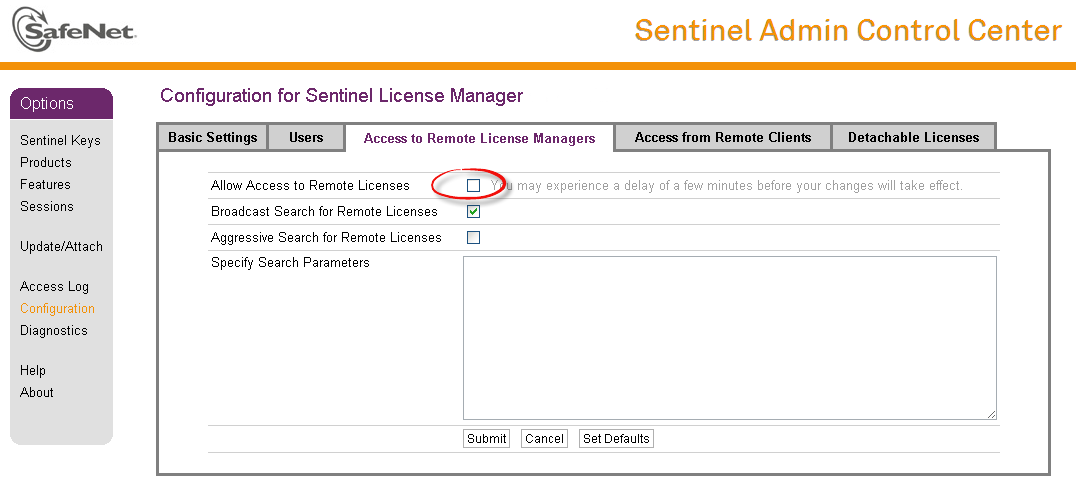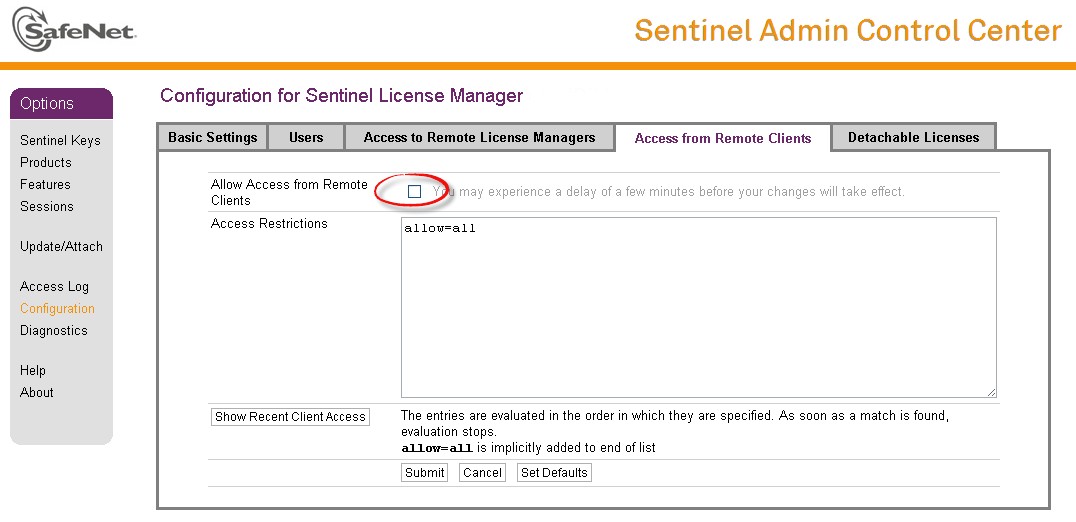| Anchor | ||||
|---|---|---|---|---|
|
...
Disable remote keys access
A helpful feature of Sentinel Admin Control Center is the ability to disable access to remote keys. If the network key is installed locally, access to the key from remote hosts can be disabled. The following examples demonstrate how this can be done.
To disable access to remote keys switch to the "Access to Remote License managers" tab and uncheck the "Allow Access to Remote Licenses" checkbox. Then press "Submit" button to apply this setting:
Accessing Sentinel Admin Control Center from remote hosts
By default, Sentinel Admin Control Center forbids accessing its web interface from remote machines. To allow access, configure ACC for remote management.
The first step is to edit the "hasplm.ini" file:
|
Allow remote access by changing the "ACCremote" parameter from "0" to "1".Then restart Sentinel Admin Control Center run-time:
# /etc/init.d/aksusbd restart |
# ssh -L8080:CHARON_MACHINE:1947 root@CHARON_MACHINE |
License management utilities
| Info |
|---|
Applying updates (".v2c" files) is typically done using Sentinel Admin Control Center (see above), but alternatively it is also possible to use a specific "hasp_update" utility for that. |
Transferring and removing CHARON-AXP software licenses
Software Licenses Transfer
Software Licenses (SL) can be transferred from one host to another using the "hasp_srm_view" utility and "Sentinel Admin Control Center" (ACC).
The following example demonstrates the transfer procedure. Let's suppose a Software License must be transferred from a host "SourceHost" to a host "RecipientHost":Collect the specific information about the "RecipientHost" to issue a transfer license. To do that run "hasp_srm_view" utility on the "RecipientHost" with the following parameters:
$ hasp_srm_view -idfThe file "recipient.id" will be created in the current directory.
Copy the "recipient.id" file to the "SourceHost".
Info "recipient.id" file is an ASCII file, so use "ascii" option in case of FTP transfer. - On "SourceHost", open "Sentinel Admin Control Center" (ACC) (browse to http://localhost:1947). Note the number of the software license you are going to transfer.
Run the "hasp_srm_view" utility in the following way to create a transfer license for the host "RecipientHost":
$ hasp_srm_view -tfr <license number> recipient.idThe "license number" is the value collected at step 3. Example of collecting a transfer license:
$ hasp_srm_view-tfr 12345678recipient.idThe file "<license number>.v2c" will then be created in the current directory. In the example above the name of the transfer license will be "12345678.v2c"
Copy the resulting "<license number>.v2c" file to the "RecipientHost".
Info "<license number>.v2c" file is an ASCII file, so use "ascii" option in case of FTP transfer. - On "RecipientHost", open "Sentinel Admin Control Center" (ACC) (browse to http://localhost:1947). Apply the "<license number>.v2c" file as described above
Software License Removal
It is also possible to remove Software License completely from a host, the license will then be dumped to a specific license file "*.v2c", so it can be re-applied if needed.
- Open "Sentinel Admin Control Center" (ACC) (browse to http://localhost:1947). Note the number of the software license you are going to remove.
Run the "hasp_srm_view" utility in the following way to remove the license:
$ hasp_srm_view -tfr <license number>The "license number" is the value collected at step 1. Example:
$ hasp_srm_view -tfr 12345678The "<license number>.v2c" file will then be created in the current directory. In the example above the name of the transfer license will be "12345678.v2c"
- It is always possible to re-apply the created ".v2c" file to restore the deleted software license.
Cloned Software License Removal
In certain situations Software License may become "Cloned" (disabled). In this case the following procedure must be applied to remove the cloned license:
- Go to http://localhost:1947 to access the "Sentinel HASP Admin Control Center" (ACC).
- In the "Sentinel HASP Admin Control Center" (ACC), locate the target "Sentinel SL AdminMode" license.
- Press the "Certificates" button at the right side of the SL description:
- Note the name of the correspondent certificate and path to the certificates base in the "Certificates" section.
- Remove the target certificate file from the specified directory (in most cases it is "/var/hasplm/installed/68704/").
- Reboot CHARON host.
- Start "Sentinel HASP Admin Control Center" (ACC) again to ensure that the SL has been removed.
| Div | ||
|---|---|---|
| ||
|
License Deinstallation
To completely remove a CHARON-AXP license from a host, it is enough to remove the Sentinel run-time daemon (and the package "charon-hasp-<...>.rpm" containing the run-time customization) using the following command:
# rpm --nodeps -e aksusbd charon-hasp-<...> |
Special "backup" license keys
Backup keys are provided by STROMASYS along with standard license dongles. It is strongly recommended to order a backup key to recover immediately from damage or loss of the main license key. Backup keys use a counter (integer) value hardcoded inside the key. This integer value is a number of hours CHARON-AXP is allowed to run. Each time CHARON-AXP checks the license (every hour), the value is decreased (by 1 hour). Please note that backup keys have restricted functionality:
- CHARON run time is typically limited to 720 hours (30 days). This should be more than enough time to get a replacement key from STROMASYS.
- Backup license may be valid only until a certain date. Please check with STROMASYS management.