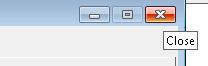...
In the following dialog, select the CHARON product to be removed (or changed). Check "Select all the products" for deinstallation (or changing) of all installed CHARON products. Do not select "Display components page" unless you need to remove just some components of the CHARON product.
Press the "Next" button:
| Div | ||
|---|---|---|
| ||
If there are some CHARON Virtual Machines that use this particular version of CHARON the following error message will be displayed:
.
In this case, open "CHARON Virtual Machines Manager", select the CHARON Machine(s) listed above and either press the "Remove VM" button or open the VM configuration tab and set this virtual machine to use another Charon version if more than one version is installed:
.
Close the "CHARON Virtual Machine Manager" with a click on the "x" button and confirm you want to exit:
.
| Div | ||
|---|---|---|
| ||
Press the "Next" button, the uninstallation process will begin:
.
If "CHARON Virtual Machines Manager" is still running the following dialog will be displayed:
.
Do not close the uninstallation dialog but exit from "CHARON Virtual Machines Manager" the way described above.
| Div | ||
|---|---|---|
| ||
Press the "OK" button then the "Retry" one in the appearing dialog:
Once uninstallation (or changing) is done, the following dialog will be displayed:
Keep the "Reboot computer now" selected and press the "Finish" button to reboot the CHARON host.
...